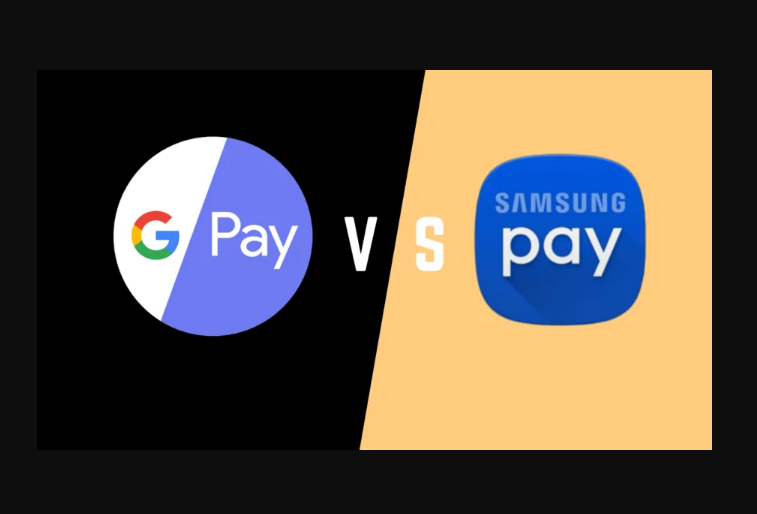Tech Tips
Google Pay : Everything You Need To Know
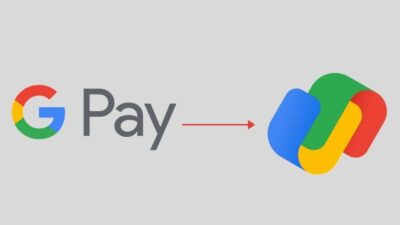
Google Pay : Everything You Need To Know
Google Pay : Introduction
A mobile payment system, acting as a virtual wallet, allowing and aiding users to make payments, transfer, and receive money straight from their phones, has never sounded more tempting to online users — a much easier process than falling in line in queues at the banks. The introduction of the digital wallet system provided by Google has made this possible, and mobile payments are a relatively new strategy that has the potential to greatly benefit online sales.
The service is free for users and can store credit, debit, gift, and loyalty card information. It also supports passes such as coupons, boarding passes, campus ID cards, car keys, event tickets, movie tickets, public health transportation tickets, store cards, and health records.
What is Google Pay?
Google pay (stylized as G pay) is a digital wallet platform and online payment system developed by Google to power in-app, online, and in-person contactless purchases on mobile devices, enabling users to make payments with Android phones, tablets, or smartwatches.
In simple terms, a digital wallet, also known as an E-wallet, is a software-based system that securely stores users’ payment information and passwords for numerous payment methods and websites.
Google Pay was initially released as Google Wallet in 2011 and later succeeded by the launch of Android Pay in September 2015. On January 8, 2018, Google announced that the Google Wallet would be merged into Andriod Pay, with the whole service rebranded as Google Pay.
This merger extends the platform into web-based payments integrated into other Google and third-party services. Google Pay adopts the features of both Android Pay and Google Wallet through its in-store, peer-to-peer, and online payment services.
See Aslo: How To Disable Samsung Pay
The rebranding rolled out as an update to the Android Pay app on February 20, 2018; the app was given an updated design, and now displays a personalized list of nearby stores which support Google Pay.
The rebranded service provided a new Application Programming Interface (API) that allows merchants to add the payment service to websites, apps, Stripe, Braintree, and Google Assistant. The service allows users to use the payment cards they have on file in their Google accounts.
It is a fact that, as of 2021, Google pay is currently available in 42 countries, with India ranking within the top three countries in the world with the highest penetration of proximity mobile payments.
Google launched a payments app in India known as Tez, which utilized the Unified Payment Interface (UPI), on September 18, 2017, but later rebranded Tez to Google Pay on August 28, 2018.
How does Google Pay Work?
The Google Pay payments app enables sending and receiving money, but unlike other digital wallets, the payments can be received directly into the bank accounts.
So, the entire concern of receiving money in wallets and then transferring it into the bank account has been eliminated. An interesting fact is that a person doesn’t have to be on Google Pay to receive payments.
Google Pay simplifies the process of money transfer even through its website.
The primary function of the app is to allow simple money transfer transactions, but it also allows users to make payments in stores that accept UPI-based transactions.
The user has to do the following:
- Link the bank account with Google Pay.
- Set up the UPI pin.
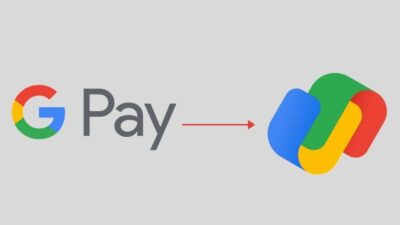
Google Pay
Unique Features of Google Pay.
Google Pay takes pride in many unique features in contrast to all the other options available in the market. A few of them are:
- The transactions are instant and free of cost.
- Money can be sent to and received directly from bank accounts.
- You can also transfer funds to non-Google users.
- Google Pay protects your personal information and money from frauds with its multi-layered security and support specialists 24/7, facilitating highly secure transactions.
- The app also provides multiple payment options which means the users can make Google payments via the phone number, Virtual Payment Address (VPAs), UPI ID, and QR Code.
- Because the money is transferred from bank accounts, all transactions whether small or big can be done through the app.
- Scratch cards are another attraction as Google Pay provides lucrative cashback and offers on varying transactions.
- The compatibility of the app with all the banks is further proof of its security, network reach, and service quality.
Google Pay Vs. Other UPI apps
Google Pay is more customized and hugely eases the entire process of the money transfer and payments market in India. It has introduced Google Pay for businesses, a special app that allows entrepreneurs to connect directly with customers and provide amazing deals.
Companies that have their current accounts linked with the app can even receive payments from the customers for free.
Cash Mode is another Google Pay feature that is unique. It allows users to transfer money to other Google Pay users in proximity without entering their bank details or mobile numbers.
Apart from these, Google Pay is all set to ace the feature of pre-approved loans by providing approvals to users through the app in a matter of minutes. It also aims at facilitating payments at retail stores such as Big Bazaar and FBB.
Where you can use Google Pay
See Also: How To Back Up And Restore Files On Windows
How To Setup Payment Method With Google Pay
If you add one or more payment methods to Google Pay, you can set up contactless payments.
- Open the Google Pay app Google Pay.
- At the top left, tap Menu Menu and then Payment methods.
- Next to the payment method you want to set up for contactless payments, select Enable contactless.
- Follow the instructions to verify your payment method.
- Important: When you set up contactless payments in the Google Pay app, your payment method automatically adds to your Android device settings.
If you uninstall the Google Pay app, your payment method stays in your Android device settings and can still be used. Learn how to remove payment methods from settings.
If you remove your payment method from the Google Pay app, it’s automatically removed from your device too. Learn how to remove Google Pay payment methods.
Pay in a Store
- Wake up & unlock your phone
- Turn on your phone screen, and then unlock your phone. You do not need to open the Google Pay app.
Tip: In most countries, smaller transactions don’t require you to unlock your phone. - Hold the back of your phone close to the payment reader for a few seconds
- When you’re done paying, a blue checkmark will appear on the screen.
- If the checkmark isn’t on your screen: Try holding your phone in a different way. Your NFC antenna could be near the top or bottom of your device.
- Hold your phone closer to the payment reader.
- Hold your phone for a few extra seconds.
- If there is a checkmark but the cashier says the payment didn’t work: Double-check that the store accepts mobile payments.
- Contact your bank to make sure your card is working right.
If prompted, follow the instructions on the screen
Some stores use older software that asks for a PIN or signature. If you’re asked, follow the steps on the screen.
- Debit cards: Enter the PIN you set up with your bank. This PIN is different from the PIN you use to unlock your device.
- Credit cards: For larger transactions, sign the receipt or the signature box on the screen.
- Pay with a different payment method
- If you don’t want to use your default payment method to buy something, you can change your default payment method or switch payment methods for specific purchases.
Conclusion
Google Pay is betting on the advantage of having everything in one place. It is an ambitious undertaking with a wide range of features to help manage your money. Google is a good option if you wish to have mobile payment, cards, and money management features in one single app. Users stand to greatly benefit from the stock of features and easy money transfer transactions provided by Google Pay.
Thanks for reading Google Pay: Everything You Need To Know. You can click to read about the Top 5 Tips And Tricks To Use On Your iPhone 13.
Don’t Forget To Like, Comment, and Share with your friends.