Tech Tips
How To Create Custom eMail For Domain
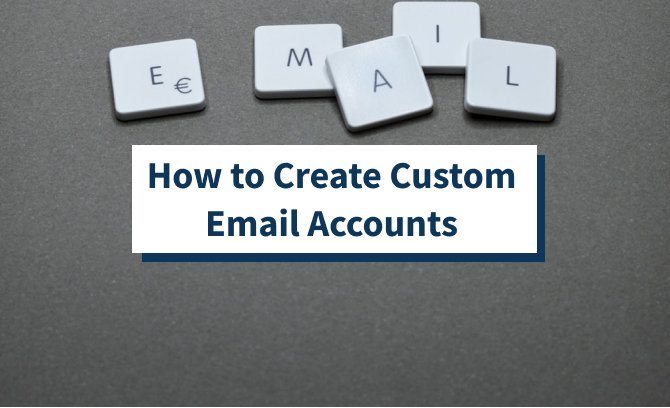
Ways To Create Custom Email For Domain
The custom email address that uses your business’ *domain name* is vital for maintaining a professional appearance for an individual and your team.
As complicated as it may sound to create a custom email address, there are a number of easy ways to set it up and it comes with productivity.
The easiest way to create a custom email address is to get your domain and email hosting directly through the same platform, such as Google Workspace. This way you won’t have to buy a domain separately and manually connect it,
Create Custom email For Domain
Here’s how to Create custom email address For Domain
- Establish a Domain NameTo create a custom email address, firstly need a custom domain name (e.g., Techieds).getting a domain name is simple and can be done in just a few steps.However, you can get a domain from a variety of sources, and which way is right for you depends on which email hosting service you plan to use, and whether or not you also plan to build a website that uses your domain name.
The best way to get a domain name is to relate it to the purpose you want to use it for.
Business email-only: If all you’re looking for is a custom business email address and only need a domain name, you can get it through.
Business email and a WordPress website: If you also plan to build a website, your best option is to get a free domain directly to your website.
Business email and an all-in-one website builder: If you plan to create a professional website yourself.
Create Custom email For Domain
- Connect to Your Email ProviderThe way you connect your domain to your email host depends on where you registered your domain name.If you registered a domain name through an all-in-one domain and email hosting service like Google Workspace, you’ll simply follow the remaining steps and the work is done for you.On the other hand, if you registered your domain through a web hosting service, site builder, or another third-party service, you may need to take additional steps.
For example, if you got your domain as part of your web hosting plan, you need to navigate to your web hosting provider’s instructions on how to set up your new business email address.
For most, you will see an option labeled “Email” from within your account dashboard. Follow the procedures to set up your custom email.
See Also: Top Programming Language To Learn In 2022
Connect to Your Favorite Third-party Email Host (When Necessary)
If you got your domain name through a web hosting provider, you can connect your email to a third-party email host like Gmail.
The exact process for doing this differs with each email platform To get started, you’ll need to first log in to your Gmail account. If you don’t already have one, to get quickly click on create a free Gmail account to get one.
PROCEDURES
- After logging in to your new or existing Gmail account,
- Click on the gear in the top right corner and select “Settings.”
- Then click on Account and Import at the top.
- Then click *Add email account*.
- Then enter the account you created, fill in the required details
- Once done click Add Account
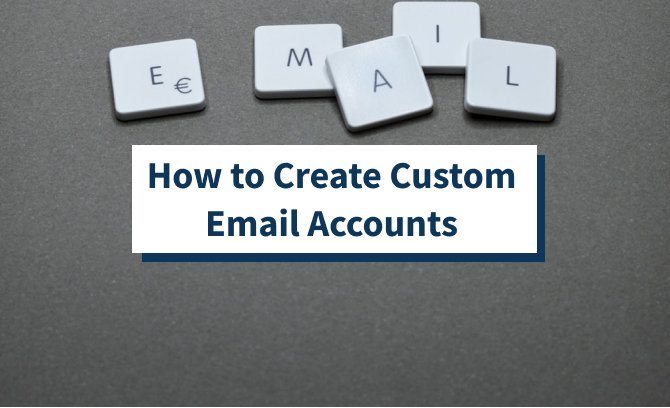
How To Create Custom E-Mail For Domain
NOTE: Be sure to enter your full business email address in the Username field, including your domain You have now connected your domain((contact@techieds.com).
Email address to Gmail; this means all emails sent to your domain address will land in your Gmail box However, you also need to update Gmail so that you can send emails from this address. On the following screen, you will be asked if you want to set this up. Select “Yes” and click “Next.”
The next slide prompts you to verify your email address. Verification is required to ensure that you are the owner of your domain and the email addresses connected process.
To complete the verification, enter your full email address and your Gmail password again. Gmail will send a verification code to your domain email address. The moment you have connected personal email addresses within Gmail.
Read Also: Keys To Effective Communication
Just choose which “From” address you want to use while composing your email, Once you’ve connected your accounts, you’ll be able to navigate between your professional and personal email addresses within Gmail. Just choose which “From” address you want to use while composing your email.
Keep in mind that it sometimes takes a few minutes for Gmail to fully connect your custom email address don’t panic while it takes time. After following the setup instructions, wait five minutes and then send a message to your new email address.
You should see it appear in your Gmail account and have the ability to respond using your new address.











