Tech Tips
The Easiest Way To Fix Bluetooth Not Working On Your Phone
The Easiest Way To Fix Bluetooth Not Working On Your Phone
Is your smartphone failing to connect to Bluetooth devices whenever you need it to? Before you begin to wonder the kind of fault your earphones or speakers might have, there are basic solutions that can help. As you already know, Bluetooth is a very important feature we get to turn to from time to time, therefore it has to work perfectly at all times to provide the value we want it to. Without wasting much time, let’s delve into our topic “The Easiest Way To Fix Bluetooth Not Working On Your Phone”

Bluetooth
Fix Bluetooth Not Working On Phone:
If your device is not connecting to Bluetooth, simply adhere to these instructions:
1. Restart Your Phone:
Anytime you struggle to connect Bluetooth devices to your Android phone, the first thing to do is disable Bluetooth and then enable it again. If this doesn’t work, restart your mobile device and it should rectify any issues happening as a result of memory faults or app problems.
2. Forget Device And Pair:
If you successfully connected your device to a Bluetooth device not long ago but it stopped connecting, you need to Forget The Device from your phone and then pair it once again. This will immediately get rid of the device from your phone’s memory. See how:
- Head to “Settings,” and choose “Connected Devices.”
- Search for “Previously Connected Devices” and then click the gear icon close to the Bluetooth device name to access the Device information page.
- Click “Delete” and then “Forget Device” on the confirmation pop-up.
You can now head back to “Bluetooth Settings” and click “Pair New Device.” to pair the device once more. Do remember to set the device in pairing mode as well.
3. Confirm Bluetooth Device Details:
Be aware that sometimes, paired Bluetooth devices might not be allowed to play audio or make calls, as they have not been granted permissions to a specific device. To confirm device details once and for all, simply head to “Connected Devices,” and click on the gear icon close to it. You’ll then be able to check if the device is permitted to connect for audio, calls, and so on.
Or, you can even reset your other Bluetooth device as it could be causing the problem. To reset Bluetooth devices, simply press and hold the power button for some seconds. Alternatively, hold the power and volume buttons at the same time.
4. Reset Bluetooth Settings:
If the solutions above fail to work and your Android device still fails to connect to Bluetooth devices, you can simply reset its WiFi, mobile, and Bluetooth settings. To do that:
- Head to “Settings,” “System” and click “Advanced.”
- Choose “Reset Options,” and then click “Reset Wi-Fi, mobile, & Bluetooth.”
- Click “Reset settings,” and then type your device’s PIN when prompted. After that, all connected devices and other connections will be erased from your mobile phone. You can now try to connect to Bluetooth again.

Bluetooth
5. Update Your Smartphone:
Once in a while, it is best to update your phone because it gets rid of all kinds of bugs and glitches, including the Bluetooth problem you are currently facing. To make this happen simply head to “Settings,” “System” and “System Update.” If there are any software updates available, simply download and install.
Bonus Fix:
Be aware that while connecting your phone to any other Bluetooth device, the distance between both devices should be between 5 and 10 meters as this is the recommended range for Bluetooth connection.
If after adhering to all these instructions, your phone still doesn’t connect to Bluetooth devices, it could be a hardware problem and you’ll have to visit a technician’s office.
Thanks for reading The Easiest Way To Fix Bluetooth Not Working On Your Phone. You can click to read about Must-Have Smart Home Devices In 2022.
Don’t Forget To Like, Comment, and Share with your friends.

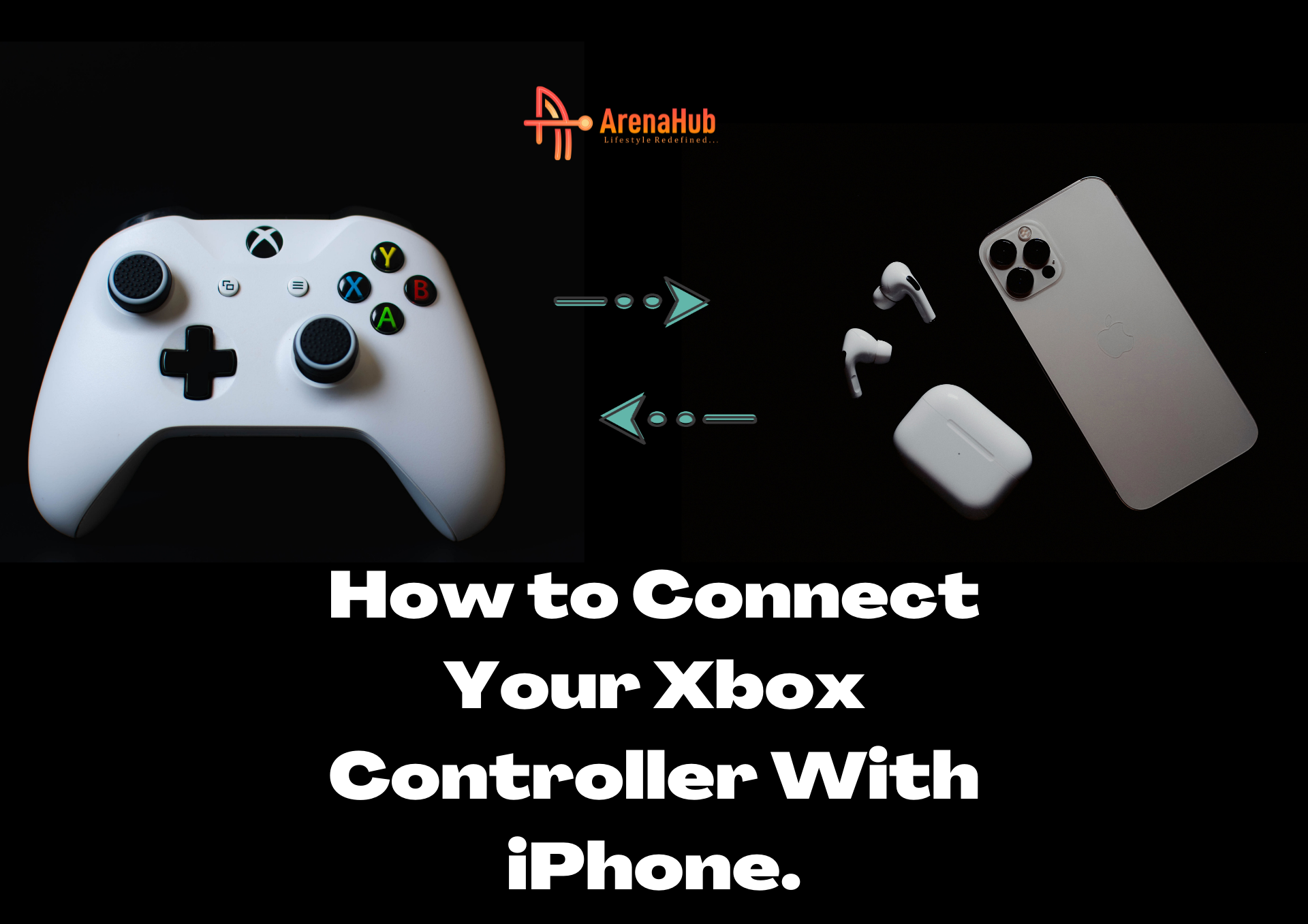











Pingback: 10 Bad Phone Habits That Destroys Your Smartphones - TECHIEDS