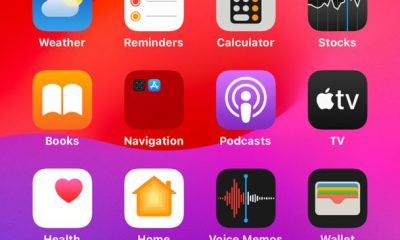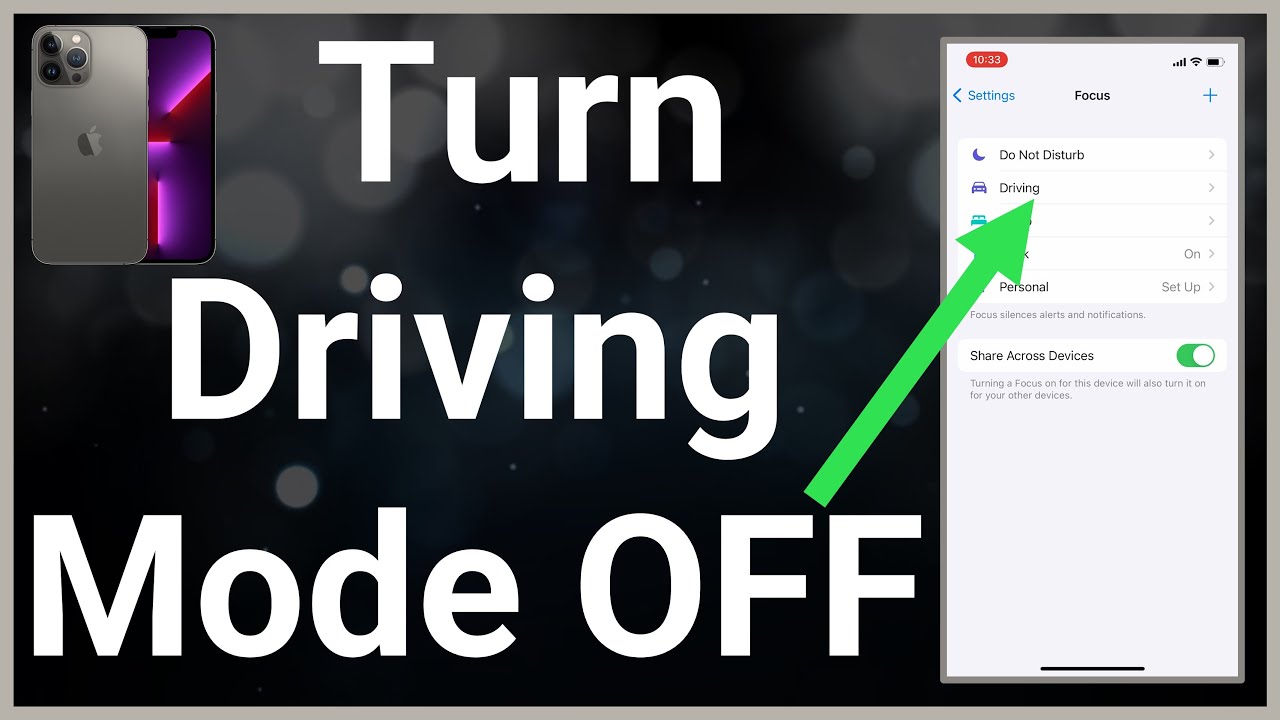Tech Tips
How To Type On Your iPhone Or iPad Using Your Mac Keyboard

How To Type On Your iPhone Or iPad Using Your Mac Keyboard
If you own all kinds of iOS devices, including an iPhone, iPad, or Apple TV, you already know that typing easily on them will require a Bluetooth keyboard. However, if you do not have such a keyboard, there is a simple application that allows you to use the integrated keyboard on your Mac with several other devices.
The app is named Typeeto and it is available on the Mac App Store for purchase. The application is definitely less costly than buying a separate Bluetooth keyboard, and it is better suited for a limitless workflow since you can easily switch between your devices.
Basically, Typeeto makes use of the same Bluetooth connection a separate keyboard uses, but with this app, users never have to pair to one device then disconnect and pair to another. It simply does that job for you and you can expect Typeeto to automatically connect and disconnect anytime you need to switch devices. See How To Type On Your iPhone Or iPad Using Your Mac Keyboard.
1. Pair Your Devices To Your MacBook:
- To use Typeeto, you first need to ensure all the devices you wish to type on are paired to your Mac over Bluetooth. If you own an iPhone or iPad, you can just pair the usual way. Just open the Bluetooth settings on the device you want to pair to ensure it is discoverable, then access the Bluetooth panel on your Mac, locate your device or tab, and then tap “Pair.”

Photo credit: howtogeek.com
- You will have to confirm the code shown on your Mac’s display is the same one on your device or tab, then click “Pair,” to confirm the request.

Photo credit: howtogeek.com
- On the Apple TV, you will have to let your Mac know it wants to pair with it. Start by opening the Settings on your home screen, then tap “Remotes and Devices,” on the Remotes and Devices screen, click “Bluetooth.” Ensure Bluetooth is enabled on your Mac then select it on the Apple TV’s Bluetooth screen. On your Mac, a pairing request will be received, tap “Pair” to complete the process. You will now be connected to your Apple TV.

Photo credit: howtogeek.com
2. Connect With Typeeto:
- As soon as it is paired with anything, Typeeto will prompt you that your device is connected and you can start typing. When Typeeto is actively connected to a device, an overlay will be visible way down on the display.
- As you pair more devices to your Mac, Typeeto’s list of available devices will increase. Anytime you wish to switch to another device, tap on this icon in the menu bar and select it.

Photo credit: howtogeek.com
You can reconnect to any device whenever you want by choosing it from the menu bar or clicking on the icon in the Dock.
Typeeto is also home to “General,” which allows you to assign a keyboard shortcut so you can use Typeeto to paste text to the device, and this might be more practical in lieu of the universal clipboard feature, especially if macOS Sierra is yet to be installed.
Users can manage any device they have paired to their Mac and subsequently use with Typeeto. They can rename them, add fast launch keyboard shortcuts which are key for switching, and even make their system forget certain devices. Lastly, you can modify the theme from light to dark and this will affect how the screen overlay will appear.
Type On iPhone Mac Keyboard
Typeeto costs about $12.99 and as you already know, Bluetooth keyboards go for about $20 on Amazon. The only downside to expect is manually connecting and disconnecting the device every time you wish to use the keyboard with a different device. But this is bearable compared to using multiple keyboards that are more expensive and will keep taking up valuable space.
You can even try Typeeto for 7 days by downloading it directly from the website before parting with your hard-earned money. By so doing, you can test it to confirm how it works before making an outright purchase.
More Information On iPhone:
The iPhone is a line of smartphones designed and marketed by Apple Inc. that use Apple’s iOS mobile operating system. The first-generation iPhone was announced by then-Apple CEO Steve Jobs on January 9, 2007. Since then, Apple has annually released new iPhone models and iOS updates. As of November 1, 2018, more than 2.2 billion iPhones had been sold.
The iPhone has a user interface built around a multi-touch screen. It connects to cellular networks or Wi-Fi and can make calls, browse the web, take pictures, play music, and send and receive emails and text messages.
Since the iPhone’s launch, further features have been added, including larger screen sizes, shooting video, waterproofing, the ability to install third-party mobile apps through an app store, and many accessibility features. Up to iPhone 8 and 8 Plus, iPhones used a layout with a single button on the front panel that returns the user to the home screen. Since iPhone X, iPhone models have switched to a nearly bezel-less front screen design with app switching activated by gesture recognition.
The iPhone is one of the two largest smartphone platforms in the world alongside Android, forming a large part of the luxury market. The iPhone has generated large profits for Apple, making it one of the world’s most valuable publicly traded companies.
The first-generation iPhone was described as “revolutionary” and a “game-changer” for the mobile phone industry and subsequent models have also garnered praise. The iPhone has been credited with popularizing the smartphone and slate form factor, and with creating a large market for smartphone apps, or “app economy”. As of January 2017, Apple’s App Store contained more than 2.2 million applications for the iPhone.
Thanks for reading How To Type On Your iPhone Or iPad Using Your Mac Keyboard. You can click to read about 10 Tips To Save Battery Life On Your iPhone.
Don’t Forget To Like, Comment, and Share with your friends and family.