Tech Tips
Proven Ways To Fix iPhone Voicemail Not Working
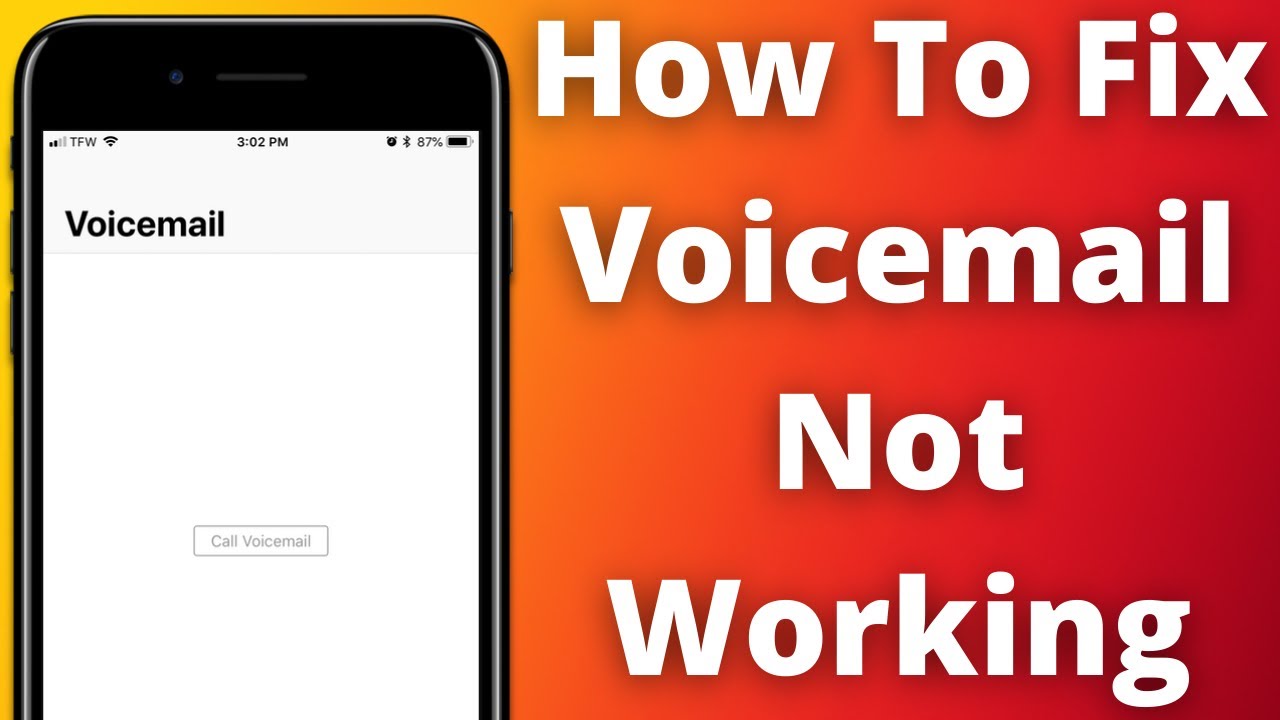
How To Fix iPhone Voicemail Not Working
It is common knowledge that Voicemail is a brilliant service that ensures you never miss a vital message even when you’re unable to answer calls.
If Voicemail did not exist, we would surely have missed several important calls that could potentially changed our lives for good.
To avoid any hiccup with this key feature on your iOS device, see Proven Ways To Fix iPhone Voicemail Not Working.

Photo credit: iphonelife.com
1. Confirm If Voicemail Is Enabled:
Before anything else, make sure voicemail is activated on your iPhone, especially if you recently switched carriers or reset your iOS device. To make that happen, launch the Phone application and switch to the Voicemail tab. If you are yet to enable voicemail, tap on the “Set Up” button and adhere to the on-screen instructions to complete the setup.
2. Restart The Phone App:
If the Voicemail fails to work due to a minor application glitch, it is best to restart the Phone app on your iPhone. To make that happen, access the app switcher by swiping the bottom of the display or by double-tapping the Home Screen button. Locate the Phone app and swipe upward on it to close it. Now relaunch the application and confirm if the voicemail is working properly.
3. Enable Or Disable Airplane Mode:
You can also try to toggle the Airplane mode if restarting fixed nothing. Most times, toggling the Airplane mode helps to take care of minor network connection problems causing the issue. Scroll down from the top right corner of your iPhone to access the Control Center. Click on the Airplane mode icon to enable it. Hold on for one minute or two, and then disable it.
4. Check Voicemail Manually:
Sometimes, problems with your carrier’s voicemail server can make you believe there are issues with your iOS device. To verify this, simply try to call your voicemail directly. Launch the Phone application and head to the Keypad tab. Tap, hold the 1 key, and check your voicemail. If there are no problems, your voicemail will be heard.
5. Check Voicemail Greeting:
You should also check the set voicemail greeting on your iPhone to fix the issue. If your custom greeting is not set properly, callers might not recognize it and they won’t leave a message. To check the greeting, just launch the Phone app on your iPhone, switch to the Voicemail tab, and tap on Greetings in the top left. Then in the Greetings screen, preview your custom voicemail greeting with the Play button. If you don’t like what you hear, change it using the Record button. If you like it, set it to Default and tap “Save.”

Photo credit: idropnews.com
6. Check If Call Forwarding Is Disabled:
Another reason why you might not get voicemails is that your calls are set to be redirected to another phone number. To deactivate this call forwarding on your iPhone, simply launch Settings and navigate to Phone, under Calls, click on Call Forwarding and turn it off.
7. Install Pending Carrier Updates:
Cellular carriers update their settings once in a while, and even if these updates are automatically installed in the background, things do not go according to plan sometimes. So, if any updates didn’t install completely, you can install them manually by launching the Settings app on your iPhone, clicking on General, and then tapping “About.” If there are any pending updates, a pop-up will be visible. Click “Update.” to install.
8. Reset Network Settings:
You can also try to reset the network settings on your iPhone to fix your Voicemail problem. This reinstates all the network settings to their default values and will rectify the voicemail issues for good. Just access Settings on your iPhone and head to General. Scroll down to click on Transfer or Reset iPhone. Click “Reset” way down on the screen and select “Reset Network Settings” from the resulting menu.
9. Check Out the Availability:
It is always best to know if or not a specific feature is available for your phone. Be aware that not all carriers actually support Voicemail, Visual Voicemail, and Voicemail transcription. Therefore, before anything else, ensure Voicemail is available for you to use.
10. Force Kill Phone App:
Another easy fix for voicemail issues is force killing the application. By so doing, if there is a software glitch, it will be fixed immediately.
On iPhone with Face ID: Scroll up from the bottom of the home bar and hold along the middle of the screen. Then, swipe up on the app card to force quit the Phone app.
On iPhone with Touch ID: Double-press the home button and then swipe up on the app card to force kill the Phone app.
Now, launch the Phone application on your phone and try to use Voicemail as usual.
More Information On iPhone:
The iPhone is a line of smartphones designed and marketed by Apple Inc. that use Apple’s iOS mobile operating system. The first-generation iPhone was announced by then-Apple CEO Steve Jobs on January 9, 2007. Since then, Apple has annually released new iPhone models and iOS updates. As of November 1, 2018, more than 2.2 billion iPhones had been sold.
The iPhone has a user interface built around a multi-touch screen. It connects to cellular networks or Wi-Fi and can make calls, browse the web, take pictures, play music, and send and receive emails and text messages. Since the iPhone’s launch, further features have been added, including larger screen sizes, shooting video, waterproofing, the ability to install third-party mobile apps through an app store, and many accessibility features. Up to iPhone 8 and 8 Plus, iPhones used a layout with a single button on the front panel that returns the user to the home screen. Since iPhone X, iPhone models have switched to a nearly bezel-less front screen design with app switching activated by gesture recognition.
The iPhone is one of the two largest smartphone platforms in the world alongside Android, forming a large part of the luxury market. The iPhone has generated large profits for Apple, making it one of the world’s most valuable publicly traded companies.
The first-generation iPhone was described as “revolutionary” and a “game-changer” for the mobile phone industry and subsequent models have also garnered praise. The iPhone has been credited with popularizing the smartphone and slate form factor, and with creating a large market for smartphone apps, or the “app economy“. As of January 2017, Apple’s App Store contained more than 2.2 million applications for the iPhone.
Thanks for reading How To Fix iPhone Voicemail Not Working. You can click to read about Rise: Bitcoin Legal Defense Fund.
Don’t Forget To Like, Comment, and Share with your friends.












Pingback: 10 Tips To Save Battery Life On Your iPhone - TECHIEDS