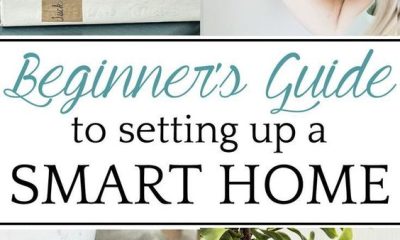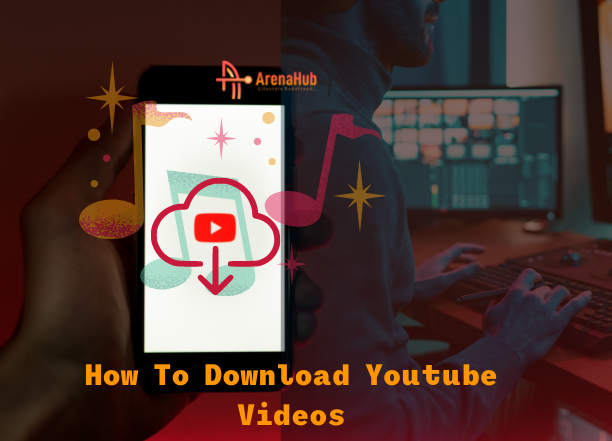Smart Home Devices
How To Set Up Alexa Alarm, Reminders, Timers And Lists
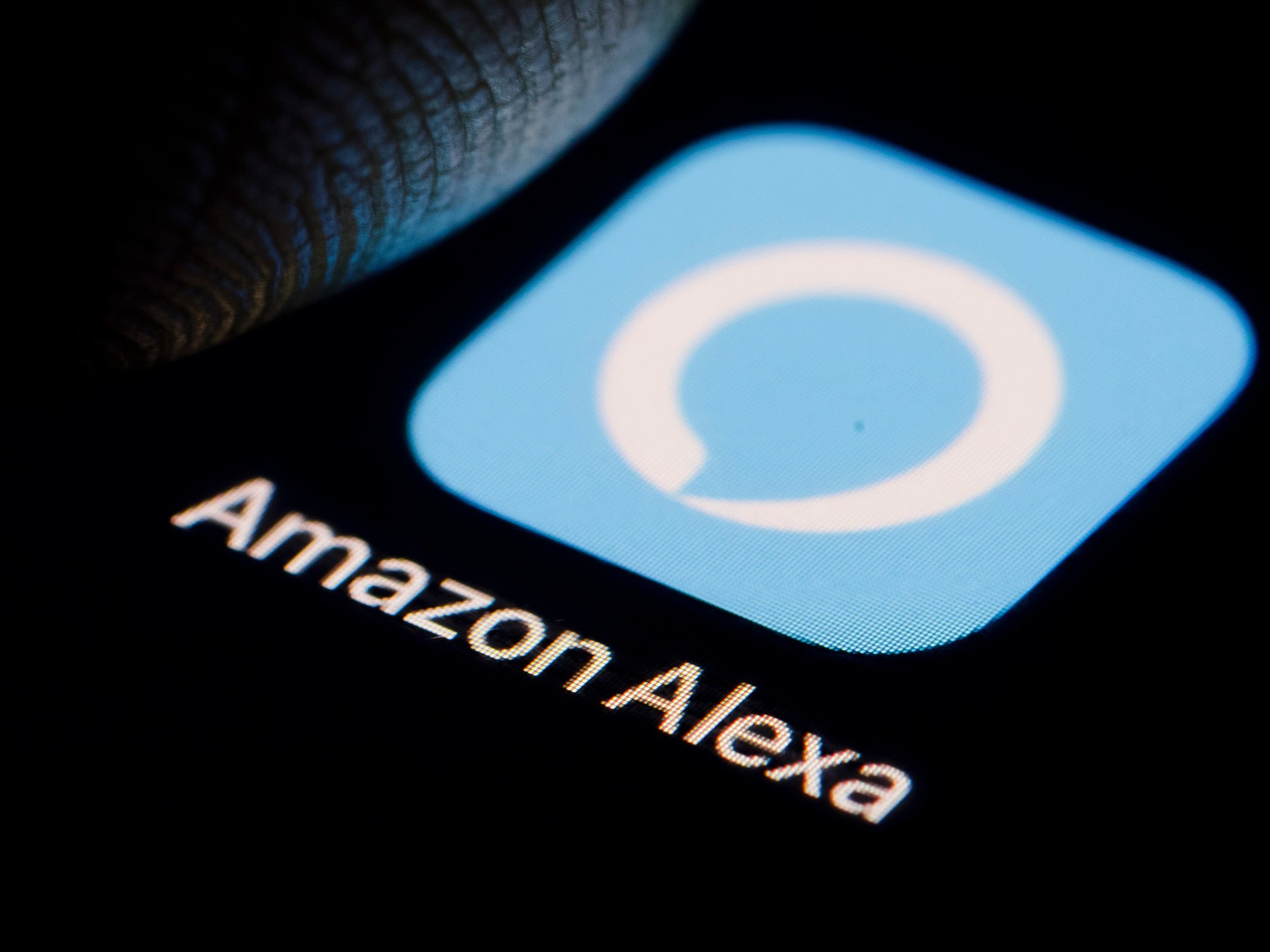
How To Set Up Alexa Alarm, Reminders, Timers And Lists
Alexa is Amazon’s voice-based AI-powered digital assistant that powers an entire smart home device ecosystem. Alexa can reply to simple queries and perform various tasks or commands that one gives.
You can also set up reminders so Alexa will notify you when a task or appointment is due. Create an alarm and use Alexa to wake up in the morning or alert you when a message arrives. Set up a timer for everything—from grocery shopping to studying. You can even add items to a to-do list or shopping list. Alexa will aid you via any Echo device, many third-party Alexa gadgets, and the Alexa app.
How to Set Up Alexa Reminders
Reminders serve as short-term alarms to help you remember certain activities or events. When a reminder comes due, Alexa chimes out “Here’s your reminder,” and then it tells you twice.
The one downside is that the reminder only sounds off on the Echo device on which you set it. So if you have more than one Echo device, be sure to set the reminder on the device you use the most frequently. As a backup, the reminder also appears on your mobile device via the Alexa app.
To set one up, say “Alexa, create a new reminder.” Alexa will ask you what the reminder is for. Tell Alexa what it is, such as “go to the dentist,” “start the laundry,” or “begin cooking dinner.” Alexa then asks you for the date and time.
Fill in the appropriate fields with the reminder name, date, time, and the Echo device on which you want to hear the reminder. Tap Save to save the reminder. To hear your reminders, say “Alexa, what are my reminders?” and it will read them to you.
You can also go to the Reminders section in the Alexa app to see them. Remove a reminder by saying, “Alexa, delete [name of reminder]” or all reminders by saying: “Alexa, delete all reminders.” From the app, open the reminder you want to remove and tap Delete.
See Also: The Benefits of Home Surveillance Systems for Security and Peace of Mind
How To Set Up Alexa Alarms | Amazon Alexa Alarm setup
You can use Alexa as a replacement for the traditional alarm clock by saying “Alexa, set an alarm.” Alexa asks you for the day and time and sets the alarm after you provide the details. You can also include the information in one shot.
Say “Alexa, set an alarm for 10:45 am today” or “Alexa, set an alarm for 8 am tomorrow.” Or ask for a recurring alarm to sound off every day, on specific weekdays, or every weekend. (“Alexa, set a recurring alarm for 7 am every Monday.”)
To set an alarm from the Alexa app, tap the More icon and select Alarms & Timers. Tap Add Alarm and set the time, the device on which you want to hear the alarm and the interval. You can even set an alarm to trigger a certain tone or piece of music instead of the typical alarm sound.
When the alarm goes off, your Echo device will play the sound you set up. You can say “Alexa, stop” to turn it off or “Alexa, snooze” to postpone the alarm for nine minutes.
Keep track of your alarms by asking “Alexa, what are my alarms?” Check the Alarms section in the Alexa app to review your existing alarms, or create new ones.
Tap a specific alarm to alter its time, change its sound, modify its interval, or delete it. Delete an alarm by swiping left and tapping Delete. Or say “Alexa, delete [time of alarm]” or “Alexa, delete all alarms.”
How To Set up Alexa Timers | Amazon Alexa Alarm setup
Your timers appear in the Timers section of the Alexa app, where you can pause or cancel each one and change its volume. You can also ask “Alexa, what are my timers?”
It will give you the names and countdowns of your current timers. Want to delete a timer? Tell Alexa to cancel or pause a specific timer or cancel them all in one command.
When you set up a timer on your Echo device, Alexa will chime in and tell you the countdown has hit zero. Say “Alexa, turn off the timer” or just say “Alexa, stop” to shut it off.
How To Set Up Alexa To-Do Lists | Amazon Alexa Alarm setup
You can use your Echo device to create shopping lists or general to-do lists that can help you juggle all the tasks in your life. Concoct these lists via voice by saying something like “Alexa, add milk to my shopping list” or “Alexa, add ‘take the car to the mechanic‘ to my to-do list.”
To set up a list from the Alexa app, tap the More icon and select Lists & Notes. At the next screen, tap the list for Shopping or To-Do to add items to either list.
Alternatively, tap the Create list button to devise an entirely new list. Once a list is created, ask “Alexa, what’s on my shopping list” or “Alexa, what’s on my to-do list,” and Alexa rattles off the items on either list. Go back to the Lists & Notes screen in the app and open the list you wish to view or edit.
Check an item to mark it as completed. Swipe it to the left to delete it.
With such items as AnyList, Cozi Lists, or Picniic, you must enable the skill in the Alexa app. You then have to create or sign in with an account for that service to use the skill. With skills such as Any.do and Todoist, you’re asked to leave the Alexa app and set up access to the third-party app.
After you’ve set up an account with any of the third-party list services, you can tell Alexa to add an item to your shopping list or to-do list, and Alexa will use that service.
Thanks for reading How To Set Up Alexa Alarm, Reminders, Timers, And Lists. You can click to read about Devices for Home Assistants: Transforming Modern Living.
Don’t Forget To Like, Comment, and Share with your friends.