Tech Tips
What Is Google Play Services?
What Is Google Play Services?
What is Google Play Services?
Google Play Services is a layer of software that connects your apps, Google services, and Android together. It runs in the background of your Android device at all times and manages things like your push notifications, whenever an app wants your location and other day-to-day stuff like that.
Google implemented this service as a catch-all of sorts so every app developer can use the same tools as all the other developers. It’s also part of the Google Mobile Services or GMS.
It also hides sensitive information from apps and manages basically every other background task for the sake of battery efficiency. Basically, it just lets apps from the Google Play Store connect to Google APIs and it helps do a lot of background things.
It’s important because you can’t just have the Google Play Store on your Android device. You also need Google Play Services to manage them. It’s a packaged deal. Thus, it is extremely important to not only have it but also keep it up to date.
How To Update
Google Play Services
Normally, it should update on its own in the background. It’s an app in the Google Play Store and you can even view it by clicking here. Thus, it should updates whenever the Play Store updates your other apps.
There is also a fast way to update Google Play Services:
- On your phone, click this link to go to the Play Store.
- Tap the Update button on the Google Play Services page. This method may not work on every smartphone.
See Also:
There is an official way:
- Go to your phone’s Settings menu and tap on the Apps & notifications setting. On some devices, it may just be Apps.
- Scroll down and tap Google Play services and then tap on App Details. You should be able to update the app from there by hitting the Update button. Please note, this doesn’t work on all devices.
There are some cases where the app needs an update but it’s not showing up in the Play Store for some reason. Google recommends you do the following and then try updating again.
- Clear cache and data
- Go to your phone’s Settings menu and tap on the Apps & notifications setting. Again, this may be just Apps on some devices.
- Scroll down and tap Google Play services. You should see the options to clear data and cache there. Do so.
- Repeat the process for the Google Play Store as well.
After that, you should see the update. If not, then give it a day or two in case the update hasn’t rolled out to you yet. Google often releases updates in roll-outs so everyone doesn’t get it at once.
Google Play Services
How To Disable Play Services
- Go to Settings, then to Apps & notifications. Scroll down and click on Google Play services.
- The Disable and Force Close options should be at the top. If the option isn’t grayed out, simply tap Disable and follow the prompts. Keep in mind this may break a significant portion of the functionality of your device.
If the option is grayed out, here is how you can at least limit Google Play Services to help prevent battery drain.
- Go to Settings, and navigate to Apps & notifications. Scroll down and click on Google Play services.
- Tap the Permissions option.
- Select the permissions you don’t want Play Services to have and select the Deny option. By removing permissions, you prevent Google Play Services from performing a lot of tasks in the background.
Fix common issues
The app can cause a lot of issues, particularly after software updates and when it needs an update itself. There are a bunch of potential issues, but thankfully only a few possible solutions and they’re all pretty easy to do. If Google Play Services is causing trouble, here are the best and most effective troubleshooting methods.
- Reboot your phone. Sometimes Google Play Services hiccups a bit after things like software updates and a quick reboot start the system fresh. This can eliminate a lot of problems. Use the tutorial above to make sure it is up to date in the Google Play Store. An older version of the app may not play nice with something else on your phone.
If those steps don’t work:
- Go into Settings, then Apps & notifications, and scroll down to Google Play services.
- Navigate to the proper spots and delete the cache and data.
- Repeat this process for the Google Play Store as well.
- Reboot your phone. Check again for a Play Services update.
A third potential method of fixing the problem
- Go into Settings, then Apps & notifications, and scroll down to Google Play services.
- Check the version number you have. Use the tutorial above to download the same version of Google Play Services from a third-party source.
Follow these instructions to install the APK. Sometimes this fixes a bad install of the app or a bad update.
If all else fails
- Factory reset your device. There is some sort of issue between an app, your phone’s OS, and Play Services. It is much easier, faster, and more efficient to factory reset the device and start fresh.
- Keep an eye out for issues as you re-install your apps to make sure the issue doesn’t happen again or, if it does, you at least know what caused it. However, generally speaking, the cause is usually an issue between your phone’s OS and the version of Play Services you have or an issue between Play Services and an app you installed.
Google Play Services is one of the most important parts of the Google Android experience. It links everything together and doesn’t require OS updates to improve. However, an app that strong is often difficult to understand and it can cause the occasional problem.
SOURCES
Joe Hindu. (2020, March 30) Google Play Services – Everything you need to know. https://www.androidauthority.com/google-play-services-1094356/













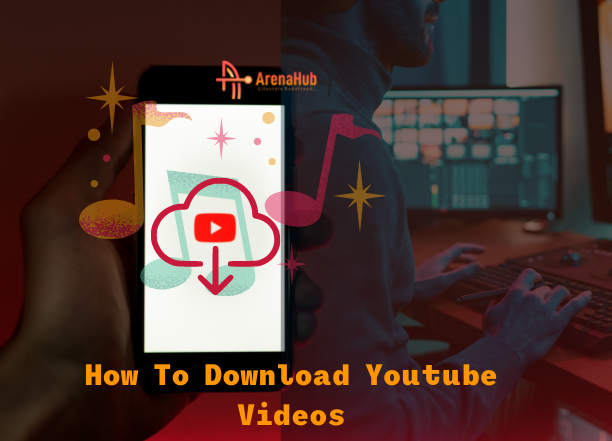
Pingback: GOOGLE MAP DOWN: How To Fix Google Maps Not Loading/Crashes - TECHIEDS