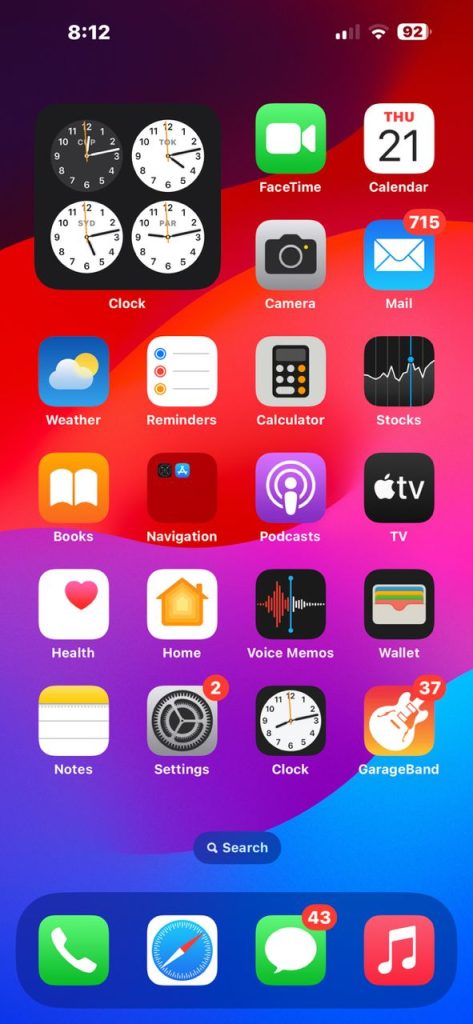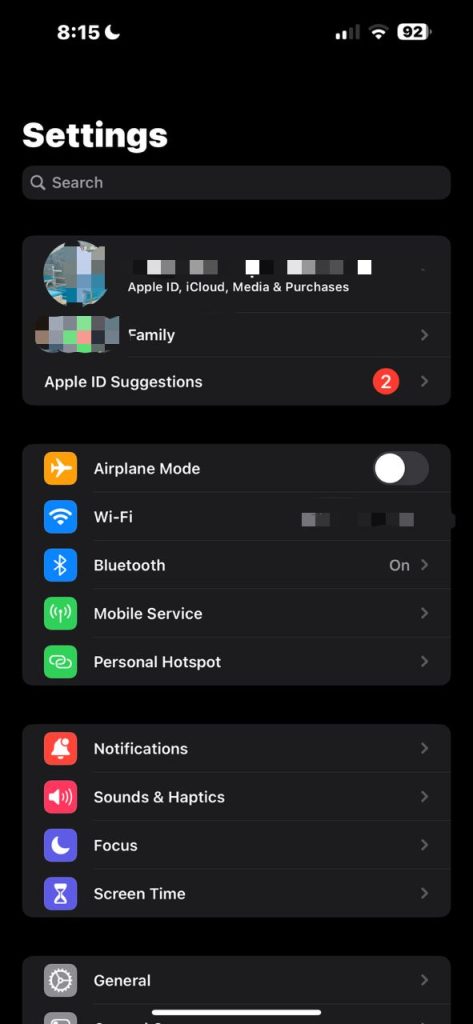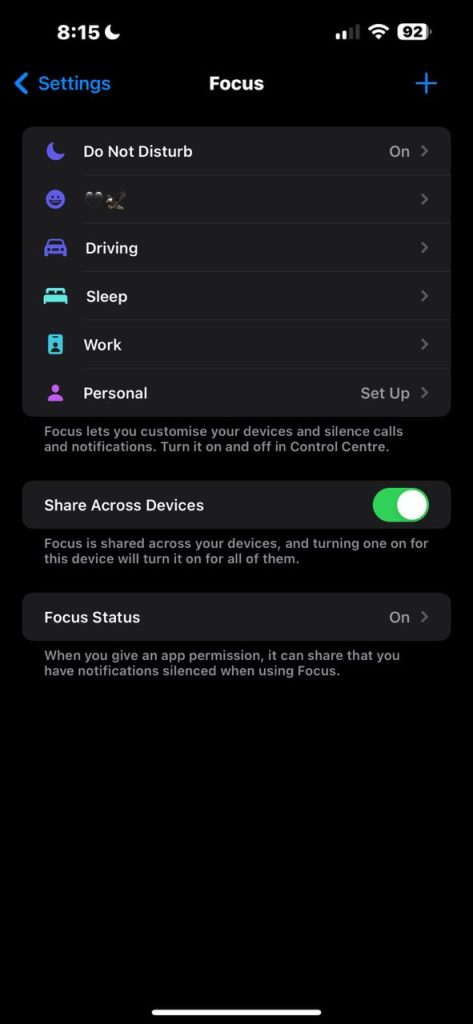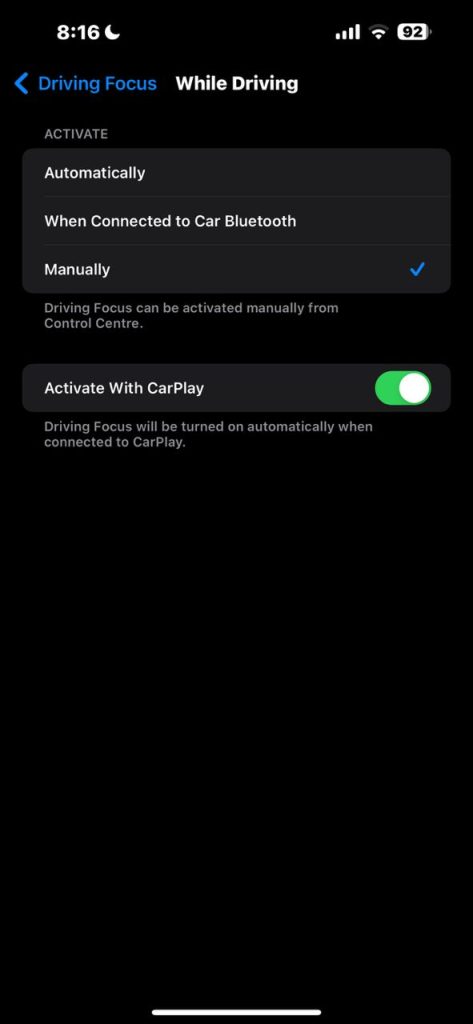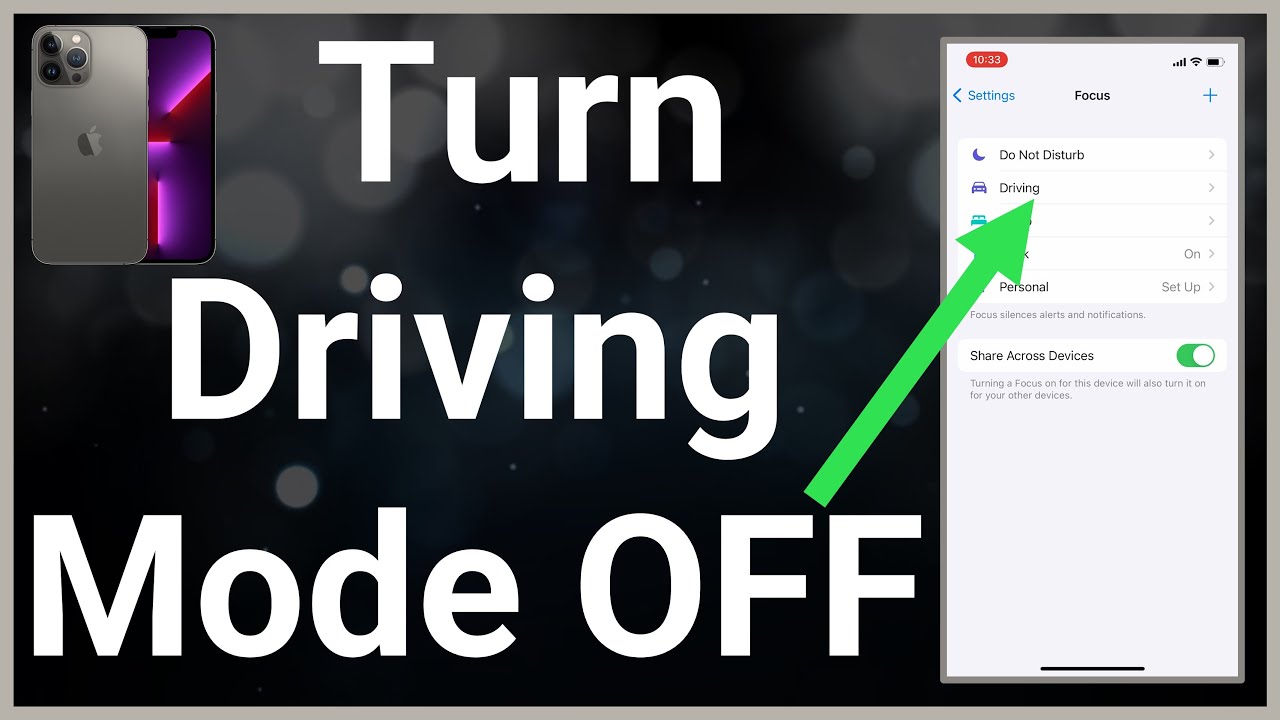Popular
How to Disable Driving Mode on iPhone
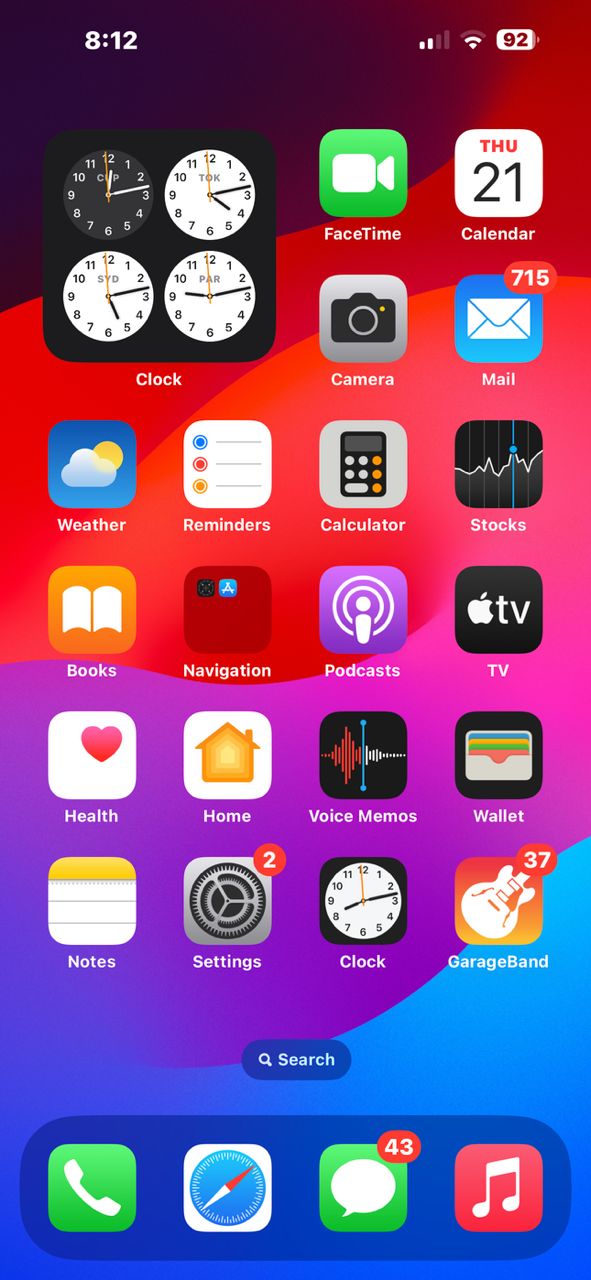
How to Disable Driving Mode on iPhone
Introduction:
Driving Mode on your iPhone is a useful safety feature that helps minimize distractions while you’re behind the wheel. However, there may be times when you need to disable it temporarily or permanently. In this step-by-step guide, we’ll show you how to disable driving mode on your iPhone while ensuring your safety on the road.
Step 1: Access Your iPhone Settings
1. Unlock your iPhone using Face ID, Touch ID, or your passcode.
2. Locate and tap the “Settings” app on your home screen. It looks like a gear icon.
Step 2: Navigate to the “Do Not Disturb” Settings
3. Scroll down in the Settings menu and tap “Do Not Disturb.”
Step 3: Disable Driving Mode
4. In the Do Not Disturb settings, you’ll see the “Do Not Disturb While Driving” section.
5. Tap “Activate” to access the driving mode settings.
Step 4: Choose How to Disable Driving Mode
6. You have several options:
a. “Automatically“: This will allow your iPhone to enable driving mode when it detects you’re in a moving vehicle. You can turn this off by selecting “Manually.”
b. “When Connected to Car Bluetooth“: If your iPhone is connected to your car’s Bluetooth system, driving mode may activate automatically. To disable this, toggle off the switch.
c. “Manually“: If you prefer to enable and disable driving mode manually, choose this option. This gives you full control.
Step 5: Confirm Your Selection
7. Once you’ve made your choice, tap “Back” to return to the previous screen.
8. Your selection will be saved automatically.
Step 6: Disable Driving Mode Manually
9. If you’ve chosen to disable driving mode manually, you can do so by:
a. Swiping down from the upper-right corner of the screen to open the Control Center.
b. Tap the car icon with the crossed-out phone to turn off driving mode.
Disable Driving Mode on iPhone
Conclusion:
Disabling driving mode on your iPhone is a straightforward process that ensures your safety while driving. Whether you prefer to disable it manually or customize the settings, following these steps will help you stay focused on the road.
Remember, safety should always be a priority when using your iPhone while driving. If you must use your phone, consider using hands-free options like Bluetooth or Apple CarPlay to minimize distractions and keep both your hands on the wheel.