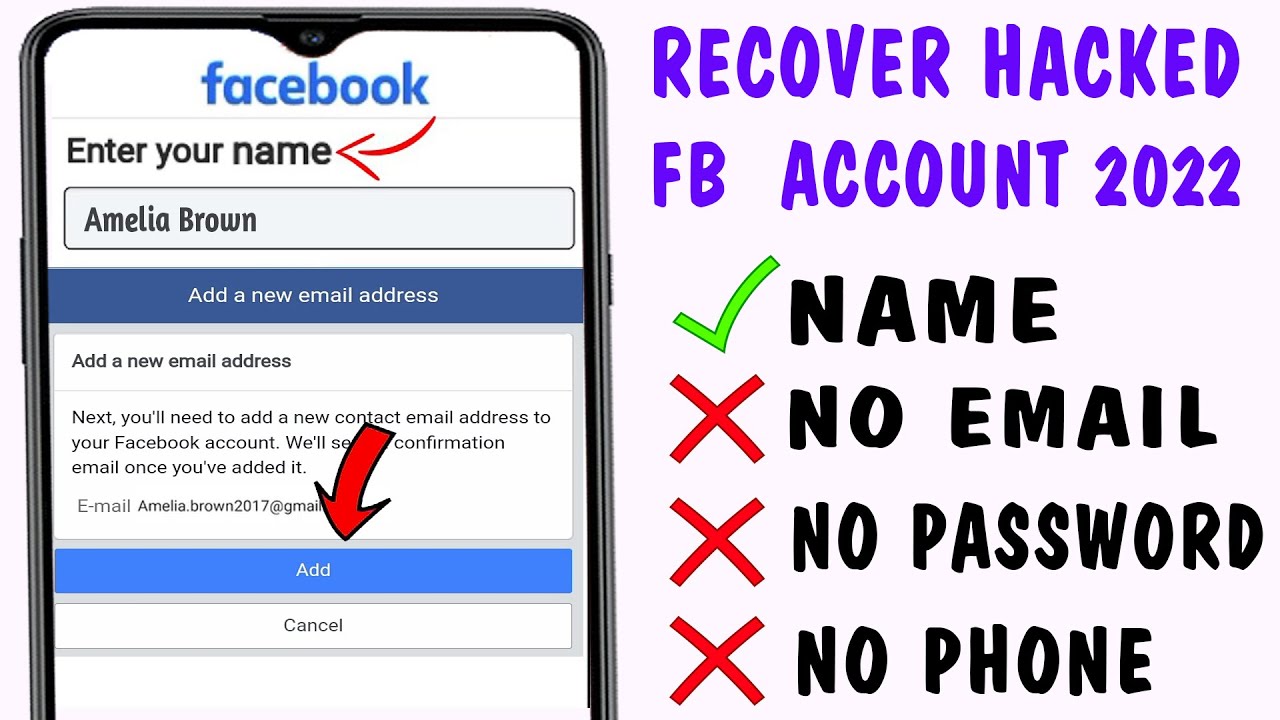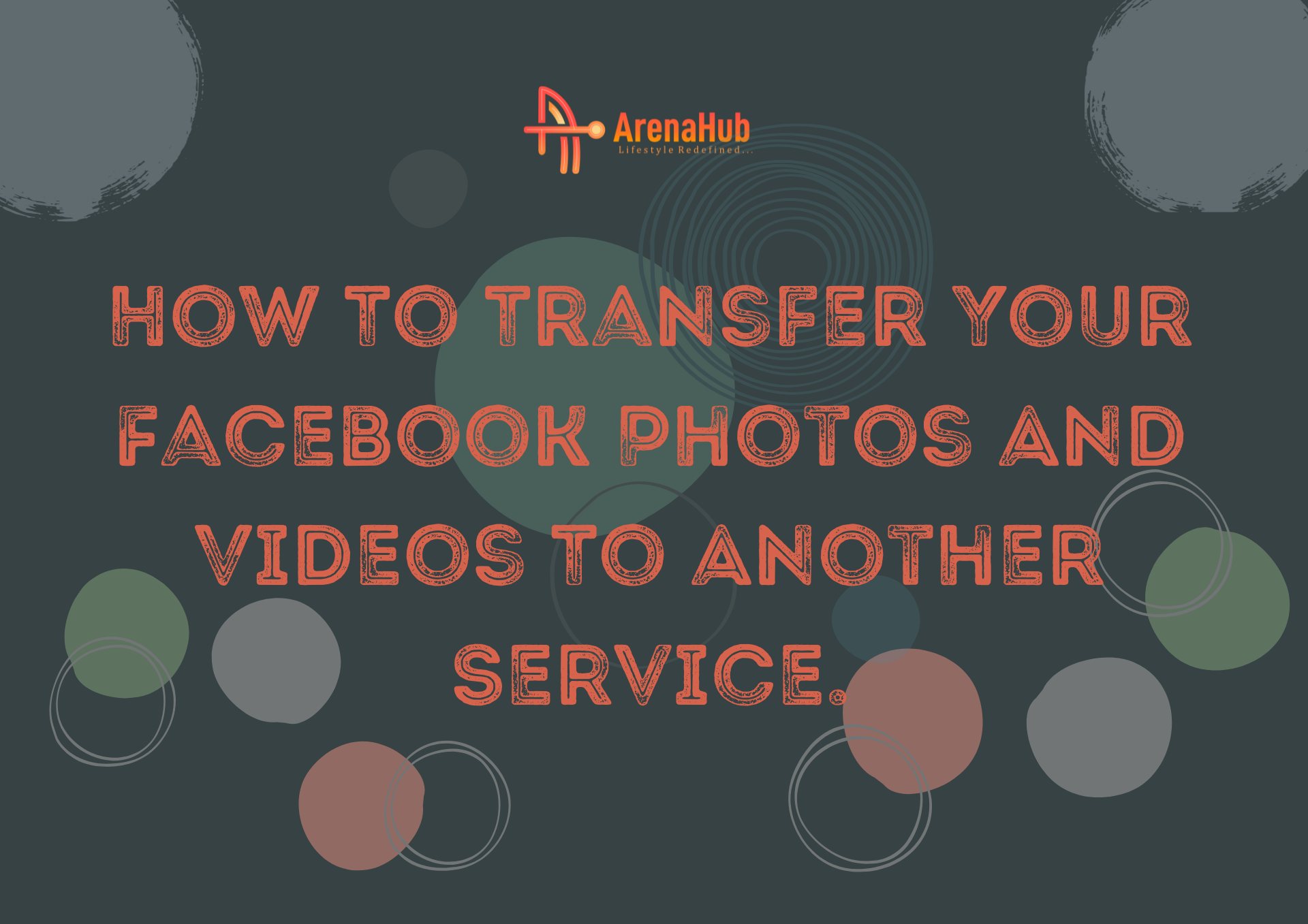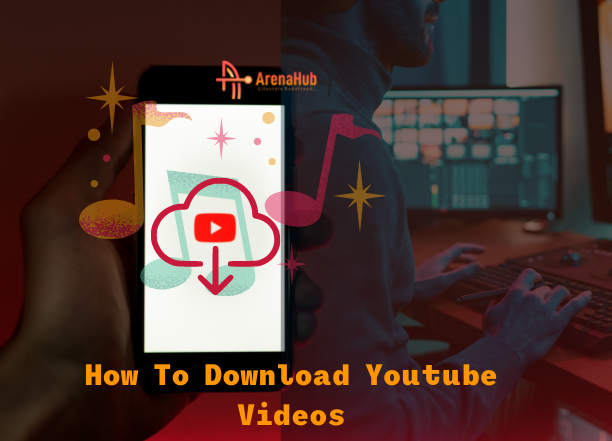Tech Tips
How To Change Facebook Account Password

How To Change Facebook Account Password
Why go through the process of inputting strings of numbers, capital letters and, maybe symbols, over and over again, all in the name of ”security”, when you’ll probably forget them sometime in the nearest future, and then have to go through the stress of Inputting another string of numbers and capital letters, all over again.
Let’s take a pause here. We get it; the cycle likely goes on and on. But it’s for a good reason, I promise.
Passwords provide the first line of defense against unauthorized access to your computer and personal information.
The stronger your password, the more protected your computer will be from hackers and malicious software. You should maintain strong passwords for all accounts on your computer.
Restricted access is a potentially major problem for anyone who uses a computer or high-tech devices such as smartphones or tablets.
The consequences for victims of these break-ins can include the loss of valuable data such as presentations, emails, and music.
Victims may also have their bank account information, money, or even their identity stolen. Moreover, unauthorized users may use someone else’s computer to break the law, which could put the victim in legal trouble.
How To Change Facebook Account Password
Here are some useful tips for creating strong passwords and keeping your information secure.
- Use a unique password for each of your important accounts (i.e. email and online banking). Do not use the same password across multiple accounts.
- Your password should be at least 8 characters long. Password should consist of lowercase and uppercase letters, numbers, and symbols. A long password will offer more protection than a short password if it is properly constructed.
- Do not use personal information such as your name, age, date of birth, child’s name, pet’s name, or favorite color/song when constructing your password.
- Avoid consecutive keyboard combinations (i.e. qwerty or asdfg).
- Look around and make sure no one is watching while you enter your password. If somebody is, politely ask them to look away.
- Always log off/sign out if you leave your device for the day – it just takes a few seconds to do and it’ll help ensure that no one uses your system for malicious purposes.
- Avoid entering passwords on computers you don’t control – they may have malicious software installed to purposely steal your password.
- Avoid entering passwords when connected to unsecured Wi-Fi connections (like at an airport or coffee shop) – hackers can intercept your passwords and data over unsecured connections.
- Never tell your password to anyone.
- Change your passwords regularly and avoid using the same password over and over again.
- Never write down your passwords on sticky paper and hide them underneath your workstation or telephone. Somebody will find it.
- Always select “never” when your Internet browser asks for your permission to
Whether you’ve forgotten your last password or are just due to an update, Facebook recommends you bear a few things in mind when it comes to creating a new password.
The social network advises your password to be long and easy for you to remember but difficult for others to guess.
It also recommends that you avoid passwords you use for other accounts, such as your email or bank account, and that you do not include personal information others will know, such as your email, phone number, or birthday.
If you’re worried about keeping track of your passwords, you can use a password manager to generate and store high-security passwords for you.
Check out our best password managers guide to find out more and read on to find out how to change your Facebook password.
See Also: How To Recover A Hacked Facebook Account
How To Change Facebook Password
If you’re logged in:
- Click the down arrow in the top right
- Click ‘Settings & Privacy’ (those using Classic Facebook instead of New Facebook can skip this step)
- Select ‘Settings’
- Click ‘Security and Login’
- Find ‘Change password’ and click ‘Edit’
- Enter your current password and your new password
- Click ‘Save Changes
If you’re logged in to your account but have forgotten your password, follow the above steps but click ‘Forgot your password?’.
If you’ve forgotten your password and found yourself locked out of your account, you will need to reset your password.
How To Change Facebook Account Password
Here’s how.
If you’re logged out:
- Go to Facebook.com
- Click ‘Forgotten account’ or go directly to the Find Your Account page
- Enter the email address, phone number, full name, or username associated with your account
- Click ‘Search’
- Follow the instructions on the screen to recover your account
See Also: Tim Cook Biography
How To Generate A One-time Password
If you’re in a situation in which you don’t feel comfortable entering your password (such as a library or internet cafe).
Facebook actually has the option to generate a temporary code that will let you log in securely without exposing your real password.
One-time passwords cannot be used more than once and require you to attach your phone number to your account. They also will not be available if you have two-factor authentication switched on.
- Send an SMS with the message ‘OTP’ to 32665 (O2, Vodafone, and Cable & Wireless)
- You will receive a unique 6-character temporary password
- Enter this code in the ‘Password’ section on the Facebook login screen
Or follow these easy steps below:
- Log in to Facebook and click the gear icon in the top right corner of any Facebook page. Select “Account Settings” from the drop-down menu. The General Account Settings page opens.
- Click the “Edit” link on the right side of the Password section.
- Type your current password in the “Current” text field. Type your new password in the “New” and “Re-type New” fields. Click the “Save Changes” button.
Conclusion
To Change Your Facebook Account Password, Tap on the top right of Facebook. Scroll down and tap Settings, then tap Password and Security. Tap Change password. Type your current and new password and re-type the new password, then tap Save Changes.