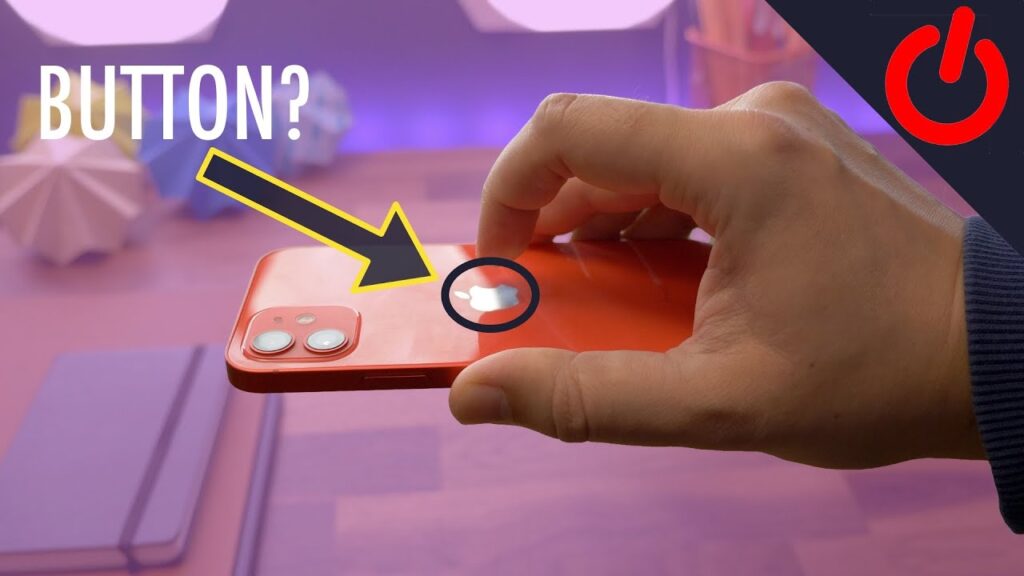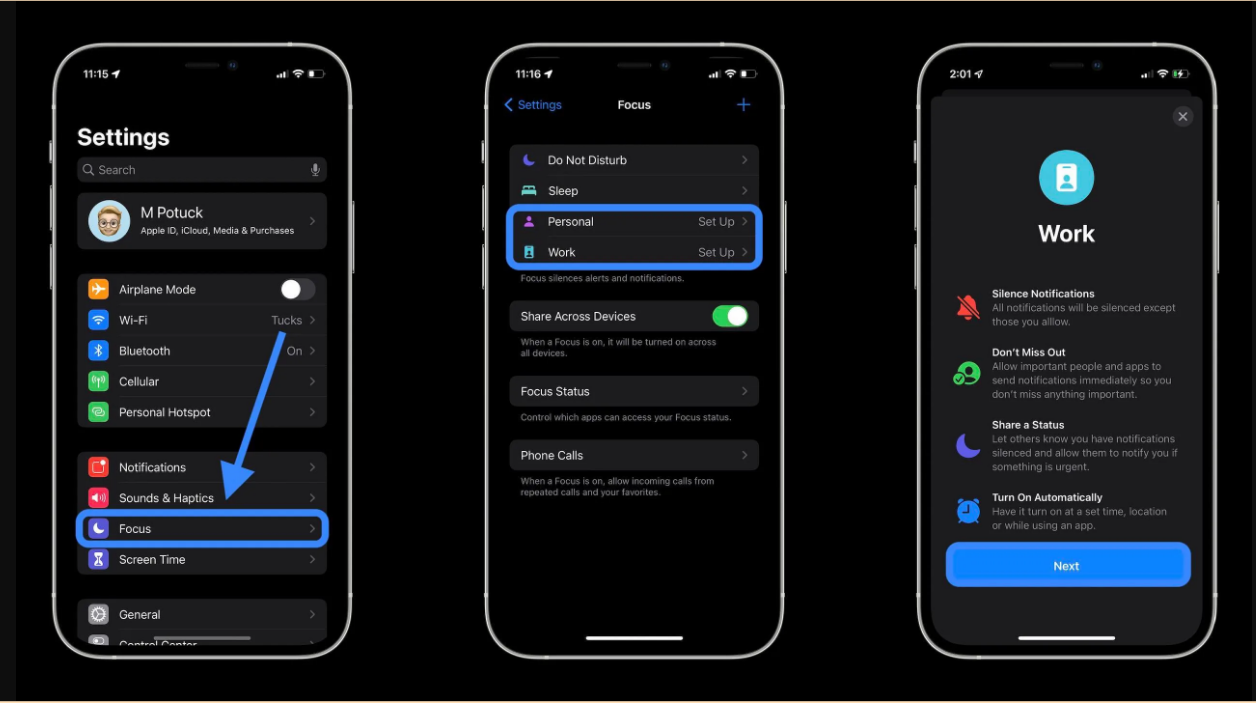Smart Phones
How to use Apple logo as button
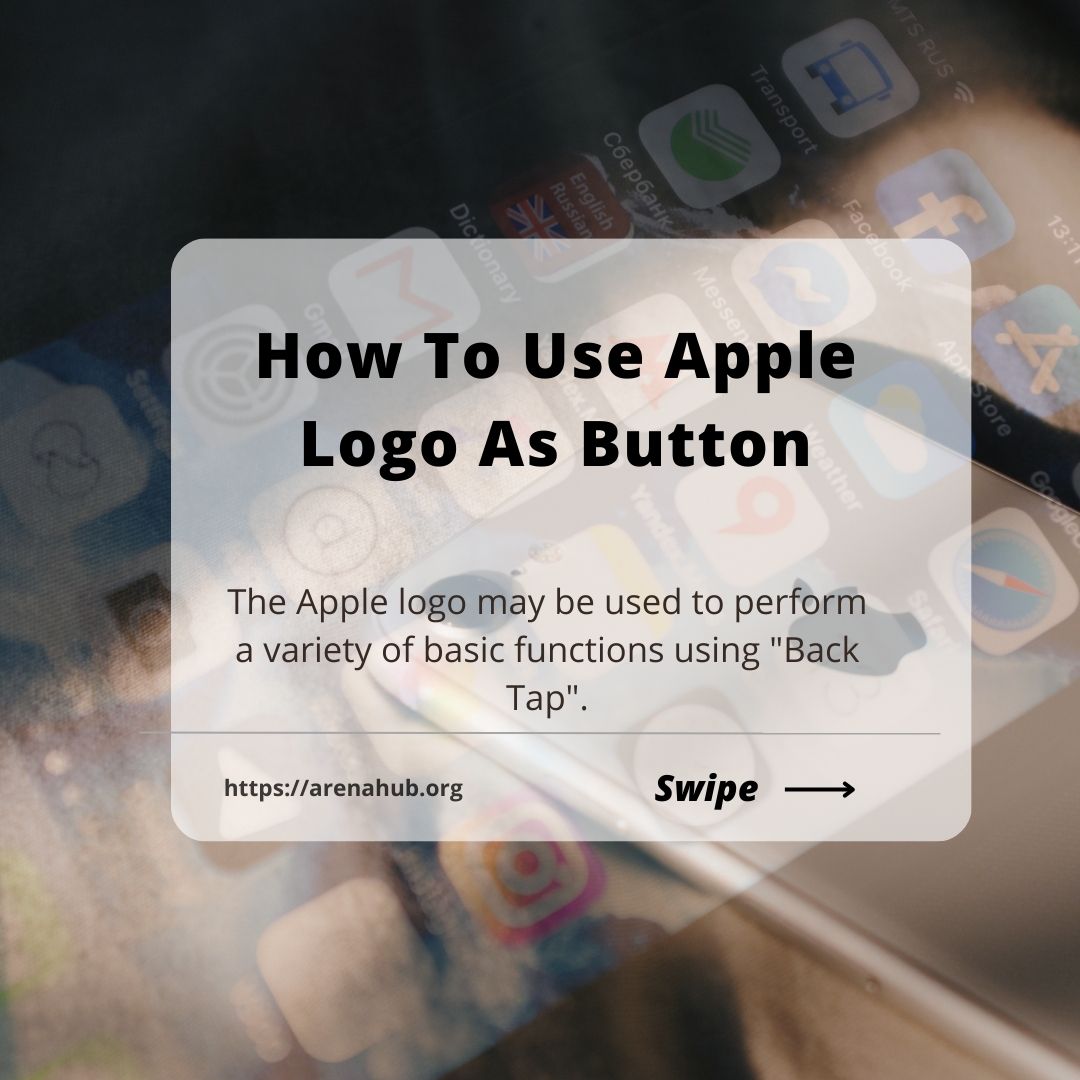
How to use Apple logo as button
I’m pretty sure most people don’t know this, but that highly-revered Apple logo situated at the back of your iPhones actually has a hidden superpower. Turns out, you can use the Apple logo to execute a few basic tasks on your iPhone devices.
It was first reported by the Daily Record, the “Back Tap” feature was introduced in iOS 14, the pilot version of which was unveiled in September last year.
By tapping the back of your iPhone screen twice or thrice, the Apple logo can be used as a button (kind of) to perform actions allocated by the user in settings.
The Apple logo may be used to perform various basic functions using “Back Tap” – controlling the volume of your iPhone, taking screenshots, going back to the home screen, or simply switching between different apps running on your iPhone.
There are a number of clever features built into Apple’s iOS software – some of which you will find in our iPhone tips and tricks – but a feature called Back Tap is one of our absolute favorites.
Back Tap turns the Apple logo on the back of your iPhone into a secret button. Yes really. You can program the logo to take a screenshot when you double-tap it and launch Shazam when you triple-tap it for example, or you can set up a Siri Shortcut to use as the double and triple tap, such as call your partner.
Back Tap is not on by default though. Here’s what you can make the Apple logo secret button do and how to set up Back Tap.
See Also: iPhone SE 3 (2022): Everything You Need To Know
How to use the iPhone Apple logo as a secret button
The feature that turns the Apple logo on the back of your iPhone into a secret button is called Back Tap. It is hidden within the Accessibility settings of your iPhone and it is switched off by default.
If you turn it on, you can choose several options to happen when you double-tap or triple-tap the logo on the back of your iPhone.
The standard options available for both double tap and triple tap are:
None
Accessibility Shortcut
App Switcher
Camera
Control Centre
Home
Lock Rotation
Lock Screen
Mute
Notification Centre
Reachability
Screenshot
Shake
Siri
Spotlight
Torch
Volume Down
Volume Up
Assistive Touch
Background Sounds
Classic Invert
Colour Filters
Magnifier
Smart Invert
Speak Screen
VoiceOver
Zoom
Zoom Controller
Scroll Down
Scroll Up
There is also Siri Shortcuts at the bottom of the list of options. If you have created Siri Shortcuts, they will appear here.
If you haven’t, you can create a Siri Shortcut, such as Sending a WhatsApp message to your partner, showing your News Today feed, or calling your bestie for example.
You’ll then be able to use any of the Shortcuts you create as an option for double-tapping or triple-tapping the Apple logo.
How to set up the Apple logo as a secret button
To turn the Apple logo on the back of your iPhone into a secret button when you double-tap or triple-tap it, follow the steps below:
- Open Settings on your iPhone
- Tap on Accessibility
- Tap on Touch
- Tap on Back Tap at the bottom
- Tap on Double Tap
- Select the shortcut you want to happen when you double-tap the Apple logo
- Tap on Back Tap at the top of your screen
- Tap on Triple Tap
- Select the shortcut you want to happen when you triple-tap the Apple logo
See Also: Tim Cook Biography
What can you do using Back Tap on iPhones?
There’s more customization on the cards for users who have found the “Back Tap” feature. You can define what you want your phone to do with a double or triple tap.
You can quickly draw Accessibility Shortcuts to access features like Magnifier, Voice Over, Assistive Touch, Siri Shortcuts, and Reachability.
If you have an iPhone 8 and a device that was released after it, you may use the feature. Of course, you need to have an updated OS to be able to access “Back Tap.”
Once you’re here, there will be options to customize tap based on double or triple touch… or both!
For those who are constantly on their iPhones for work purposes, this feature may help save a lot of time. However, if your iPhone’s back cover is very thick, the feature may not work as expected.
Once you have set up Back Tap, using the feature is very easy. You just double-tap or triple-tap the back of your iPhone around where the Apple logo is.
It works even when you have a case on in our experience, though we haven’t tried it with all cases of course.
You don’t need to push the logo, just double or triple tap the logo with your finger and the shortcut you have selected for that action will happen straight away, whether a call or a screenshot.
Know this: If you have a case, you may just need to note where the Apple logo is on your device. For the iPhone 11, 12 models, and iPhone 13 models, it is in the middle of the rear for example, while on the iPhone XR, it is above the middle in the top third.