Tech Tips
How to Find a Lost iPhone, Dead or Offline (2022)

How to Find a Lost iPhone, Dead or Offline (2022)
After Apple released the new iOS 13 update, they added and improved features that Apple users are so happy about. The recent update objective is to make Apple devices more competent.
How To Find A Lost iPhone That Is Turned Off
In this guide, you will learn how to find a dead iPhone by activating the Find My iPhone it’s last known location feature, how to find the last location of an iPhone, even when the battery is low or offline, and steps to take once you’ve located your lost iPhone, and how to find an iPhone without Find My iPhone.
Below is the list of iOS 13 supported models:
- iPhone 6S and 6S Plus.
- iPhone SE.
- iPhone 7 and 7 Plus.
- iPhone 8 and 8 Plus.
- iPhone X.
- iPhone XS, XS Max, and XR.
- iPhone 11, 11 Pro, and 11 Pro Max
If your iPhone is lost, there’s a clear propensity to fear. even though your battery is dead or the Wi-Fi and cellular data are turned off, you can still find your iPhone. The new Apple Bluetooth location feature will assist you to locate an offline iPhone, as long as the iPhone is powered on.
Find My app is one of the most talked about features on iPhones running on iOS 13. The function is not kinda new to everyone but Apple has, however, made it more effective and handy.
Why does this happen? Simply that the Find My app on iOS 13 is the fusion of two apps that were previously obtainable on iOS known as Find My Friends and Find my iPhone.
The two apps were fused into a single app called Find My app. Since this is a merger of Find My Friends and Find My iPhone, its work remains the same at which point in the new Find My app, you can perform both finding your friends and finding your iPhone all in one app.
See Also; How to Connect Your Xbox Controller With iPhone
How to find an iPhone that is Offline
With this feature, Find My Friends currently in the Find My app, you are now able to find your family and friends however, ensure that you are permitted or they authorized you to share their location with you.
You can not possibly locate your friends and family if they haven’t authorized you to do so.
This new feature can be located in the People Tab in Find My app on iPhone devices running on iOS13.
Furthermore, Find My iPhone on the Find My app permits you to find and locate devices through Bluetooth Signal. You can also find your own devices which can be found in the Devices tab in Find My App.
How to Find a Dead iPhone: Set Up Find My iPhone Last Known Location
Does Find My iPhone work when a phone is dead? Yes, This is only possible when you’ve set up the Find My iPhone last known location feature.
If this feature is not turned on or activated, it will be much more difficult to find an iPhone that is dead. The Find My app is considered the most convenient approach to locate /find an iPhone device.
When you hear about losing your iPhone, it does not necessarily mean it was stolen, it could also refer to you misplacing it somewhere and you forgot about it.
Read on below to find out how to Find a Dead iPhone.
- Locate and Go to Settings from the home screen of your iPhone
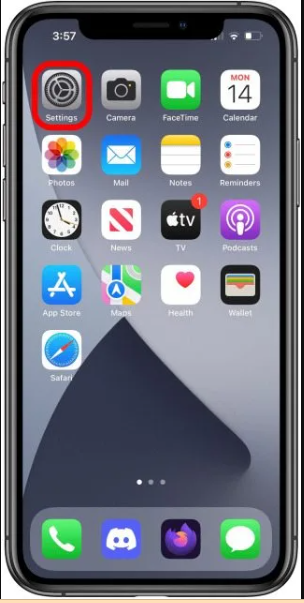
How to Pair/Connect an Xbox Controller to iPhone – How to Find a Lost iPhone
- Tap on your Profile name located in the upper portion
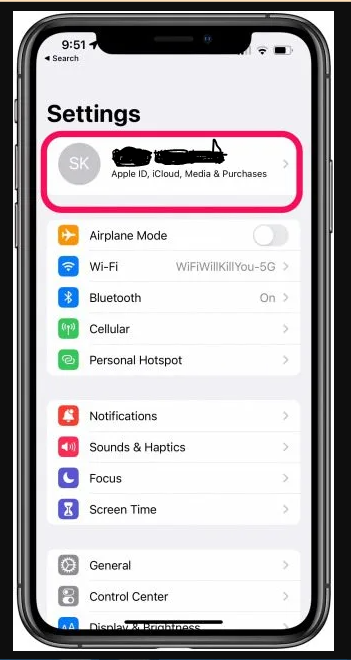
How to Find a Dead iPhone – How to Find a Lost iPhone
- Locate and then tap on the Find My tab
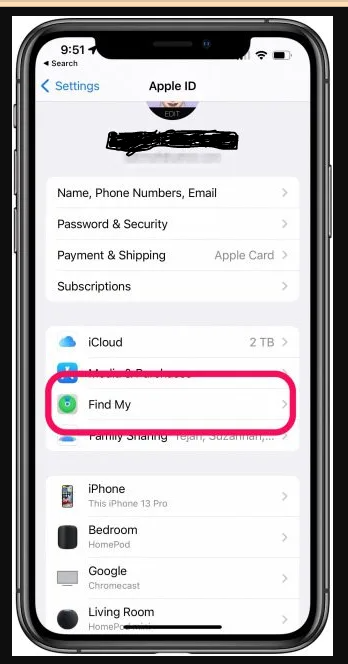
How to Find a Dead iPhone – How to Find a Lost iPhone
- Switch ON the Share My Location tab
- From there, tap on the Find My iPhone tab, and switch ON. A message appears “Find My iPhone allows you to locate, lock or erase your iPhone if it is lost or stolen. It will also be enabled on any paired Apple Watch or supported Accessory that uses the Apple ID you used”
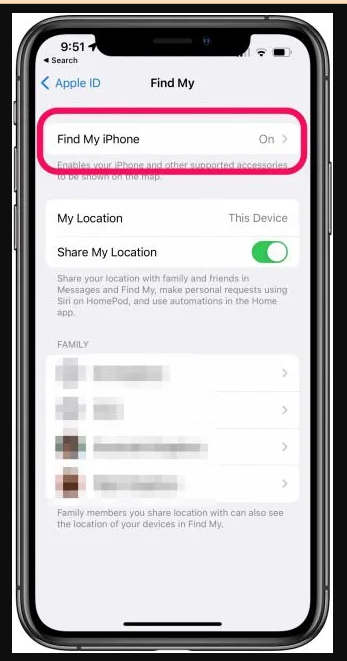
How To Find Offline Or Dead iPhone The Easy Way – How to Find a Lost iPhone
- Tap on OK.
- Then, switch On Enable Offline Finding tab. Activation enables your device to be found when it’s not connected to a WiFi or cellular connection.
- Switch ON Send last location tab. This will automatically send the last known location of your iPhone for cases when the battery is critically low or dead.
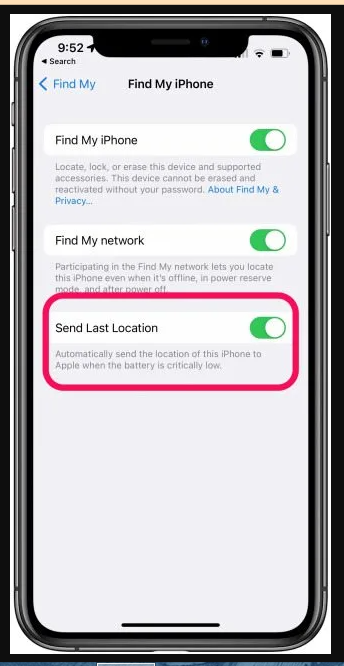
How to Find a Dead iPhone – How to Find a Lost iPhone
FIND iPhone THAT IS OFFLINE OR DEAD
Is your iPhone offline or dead? Here are three options to choose from to locate your iPhones that are dead or offline;
- Locate using your other devices
- Locate using someone else’s devices
- Locate using your computer.
Let’s discuss in detail ‘how to locate your iPhone that is offline or dead using the three (3) different ways which will be discussed below.
-
USING ANOTHER iPhone OR iPad
Do you have two or more Apple devices that are currently running on iOS software, you can find your iPhone using your other devices given that those devices are logged into the same iCloud account as the one you are trying to find.
- Go to the Find My app on your iPhone or iPad
- Tap on the Devices tab
- You would see a list of All your devices synced with others will appear.
- Then tap on the iPhone name that you are trying to locate.
- A map will appear pinning the location of the iPhone.
- Directions will also show up. This means the distance you are from the iPhone you are trying to locate with walking or driving directions/instructions on how to get to your iPhone and the calculated time it takes to get to it.
- If an iPhone is an Offline but not wholly dead battery, tap on Play Sound to locate your iPhone. However, if the iPhone is Dead, you can select Notify When Found. This will send notifications and its location on your other device the next time the iPhone will be turned ON or charged.
-
USING SOMEONE ELSE’S DEVICE
People around you can assist you to find your lost iPhone by allowing you to log into your device on their iPhone.
In this method, you will be using someone else’s account and iPhone. Ensure that you do not sign out the account of that particular person you asked for their help from.
Here’s how to track an iPhone from Someone’s device:
- Launch the Find My app on your Friend’s device.
- Tap on the Me tab
- Next, check at the bottom, you will see the Help a friend option. Tap on it. It will redirect you to the iCloud webpage. A prompt message will appear “Do you want to sign in to iCloud.com with your Apple ID? Tap and select Use Different Apple ID
- Now, log in to iCloud using your iCloud ID and Password
- When a prompt will appear if you want your password to be saved, tap on Not Now.
- Then, follow the on-screen instructions on how to locate your iPhone.
- When you are done locating your iPhone, from your friend’s Find My app on their iPhone. Tap on your Profile name
- Tap on Sign out to log out.
-
USING THE COMPUTER
To use Find My iPhone from a computer, follow the steps below:
- Visit your browser and open the iCloud webpage
- Then, Sign in to iCloud using your Apple ID and password
- Locate & click on Find iPhone
- Locate at the upper center portion of the screen and click on All Devices
- Choose the iPhone Device that you want to locate by its name
- A map will be displayed showing the last known location of your iPhone along with the option to Play a sound, The Lost mode, and erase the iPhone options. These listed options can be located on the right side of the screen on your computer.

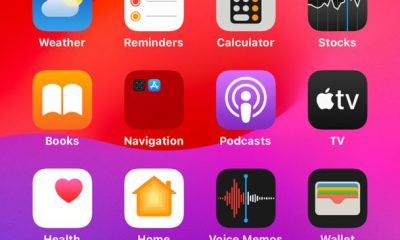

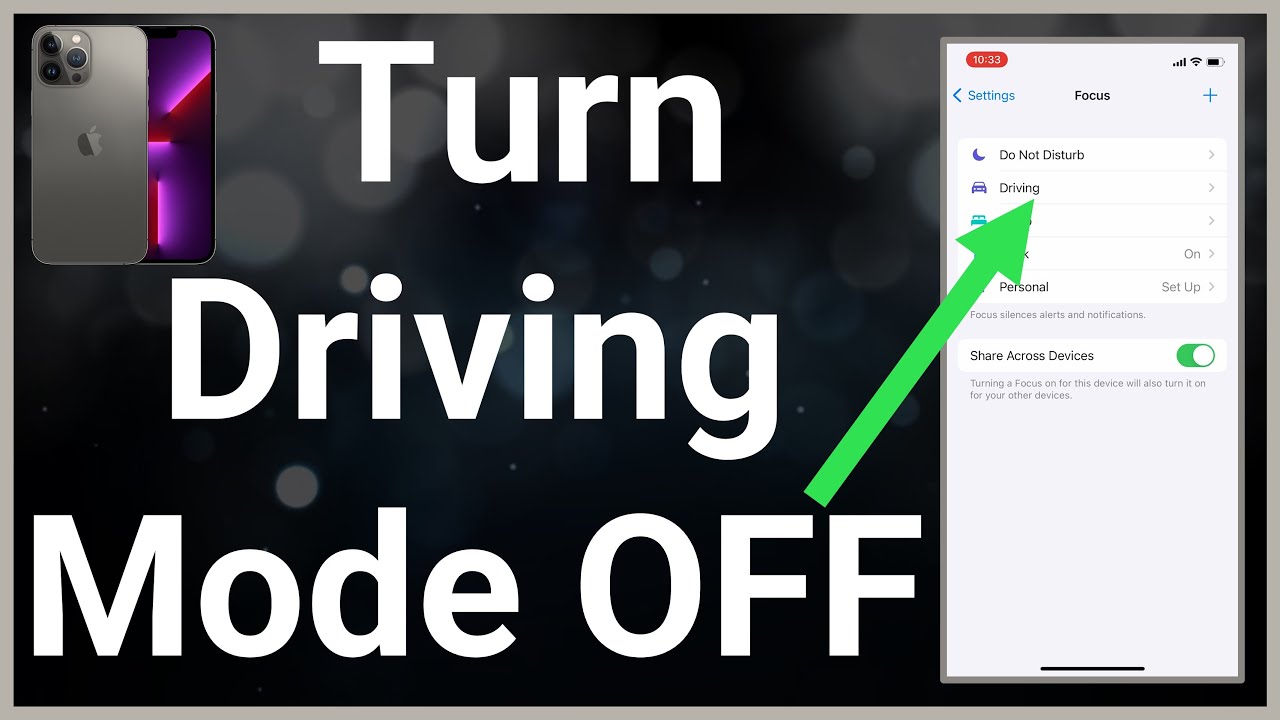












Pingback: [LYRICS] Ed Sheeran – Eraser » ArenaHub
Pingback: Ed Sheeran - Eraser | Lyrics » ArenaHub
Pingback: Ed Sheeran Perfect Lyrics » ArenaHub