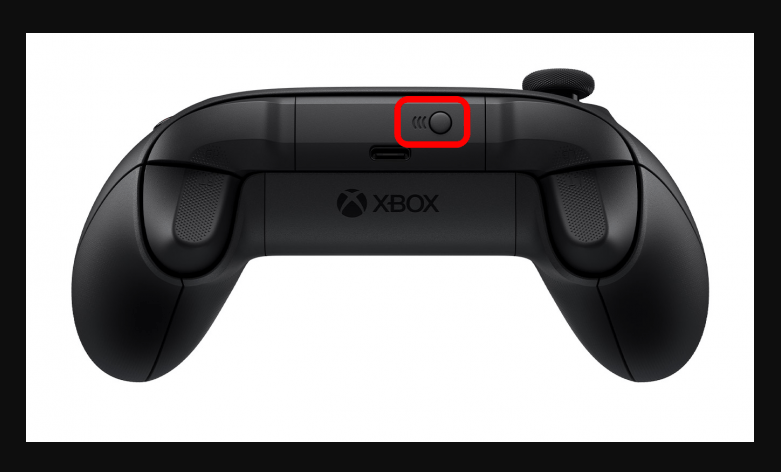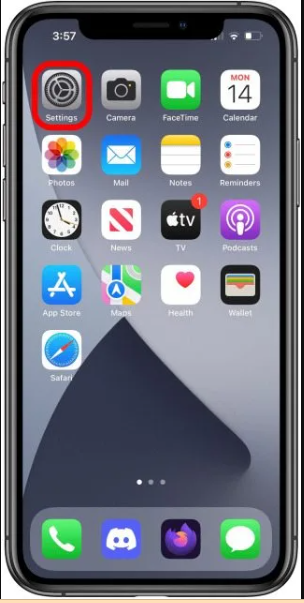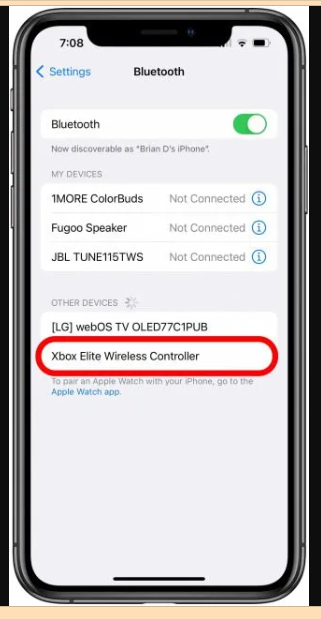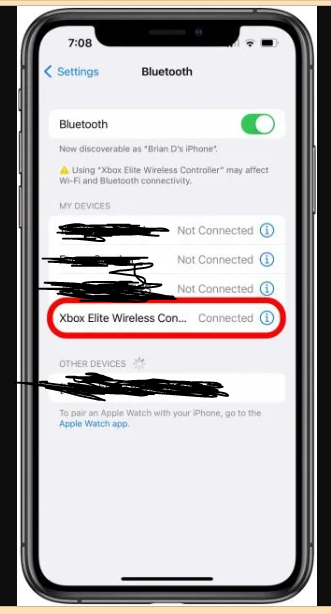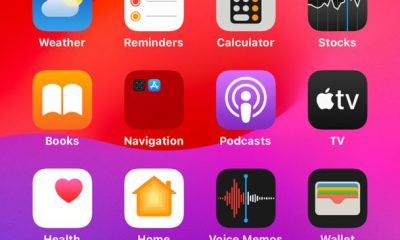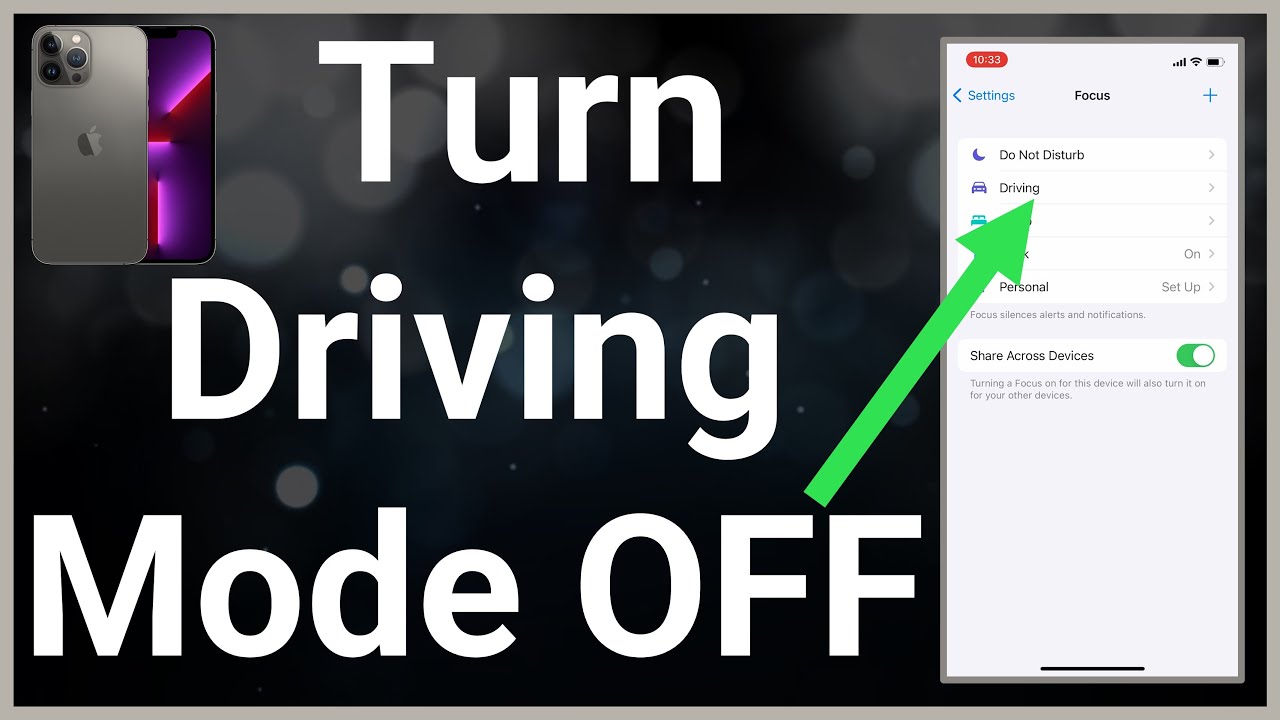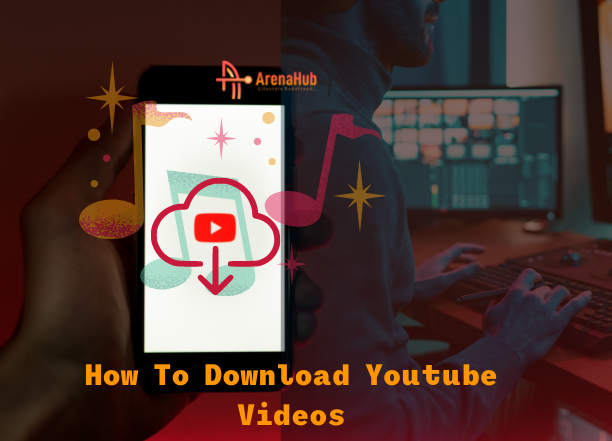Tech Tips
How to Connect Xbox Controller To iPhone (2022)
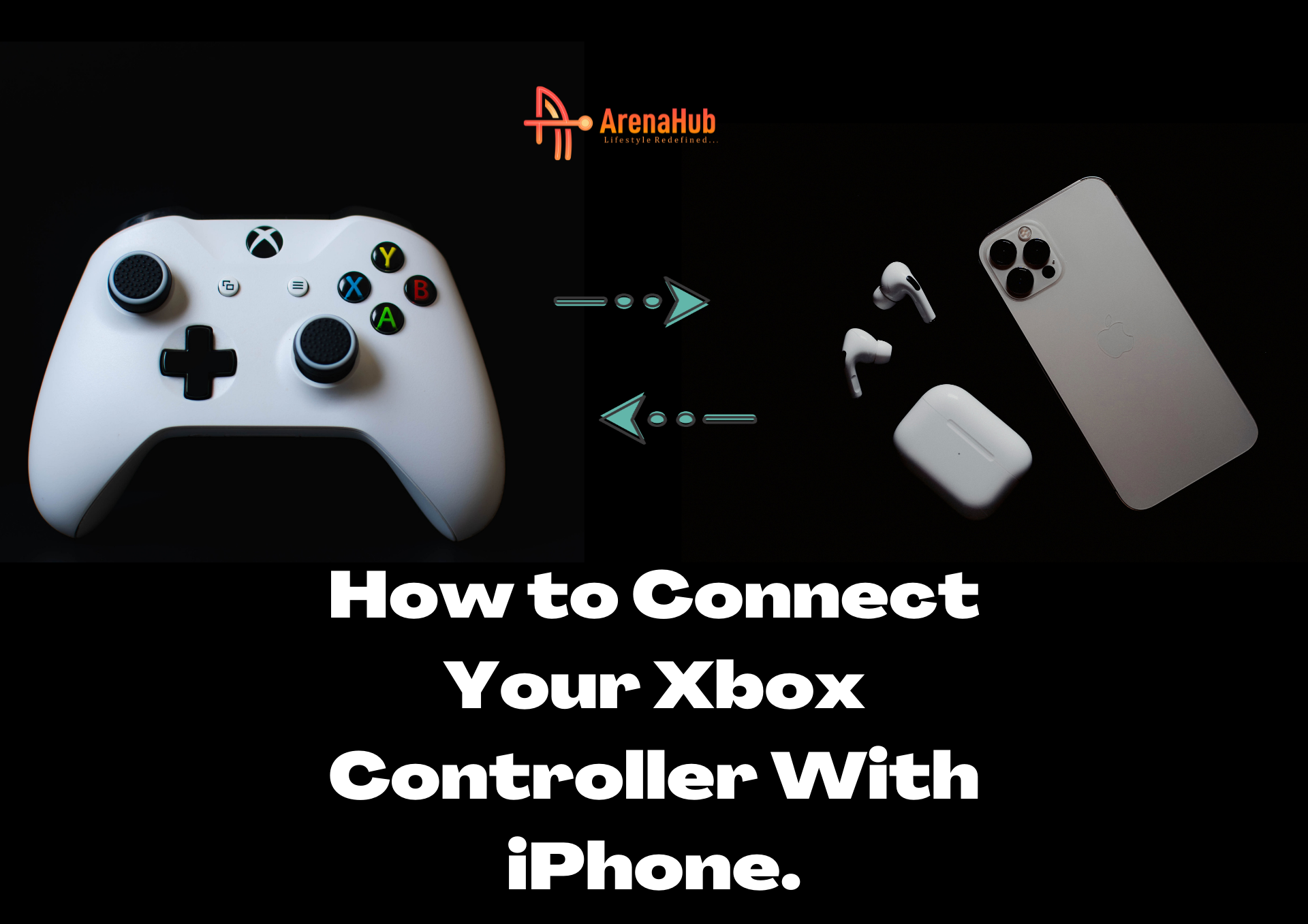
How to Connect Xbox Controller To iPhone (2022)
This tutorial is a guide on How to connect Xbox Controller To iPhone. We hope that you understand and enjoy this guide. Hope you find this blog/topic “How to connect iPhone to Xbox Controller” interesting and educative. If you do, kindly and please share after reading.
The recently launched version of iPhones and iPads are completely able of running games with the kind of graphics that would have needed a computer or game console in the past. However, various people see playing arcade games with touch screen controls to be arduous or un-entertaining.
Thankfully, the Xbox One and Xbox Series X controllers, which are listed as one of the best video game controllers in the market, work perfectly well with a lot of iOS games. What you have to do is plug them in. Apple iPhone, iPad, and iPod touch devices that support iOS 13 and above can easily connect to Microsoft Xbox controllers.
Nevertheless, it’s fast and simple to connect a video game controller with Bluetooth capability to your iPhone or iPad, it just takes only a few minutes.
Before you begin, ensure Bluetooth is enabled on your iPhone and you have the latest version of iOS installed.
Here’s how to connect an Xbox controller to an iPhone using a built-in setup.
See Also: Facebook Ads Tutorial 2022: Complete Guide On Facebook Ads
How to Pair/Connect an Xbox Controller to iPhone
- Ensure the power is on – locate, press, and hold the Xbox logo button, found at the top center of your game controller, and hold until it starts flashing.
How to Pair Connect Xbox Controller to iPhone – Xbox button 1
- If it doesn’t blink but rather it just glows steadily, it simply means it has already paired with a nearby Xbox, if this happens, locate, press, and hold the small button next to the charging port until the Xbox logo blinks.
How to Pair Connect Xbox Controller to iPhone – Xbox button 2
- On your iPhone, visit the Settings app, then tap on Bluetooth.
How to Pair Connect Xbox Controller to iPhone
- Once you’ve opened the Bluetooth menu, you should see a device called “Xbox Elites Wireless Controller” or maybe similar. Tap on it and your iPhone will ask if you want to pair the device.
How to Pair Connect Xbox Controller to iPhone Home screen settings app 1
- Select Pair and connect.
How to Pair Connect Xbox Controller to iPhone Home screen settings app 2
- Later, if you are done using the controller and want to disconnect it, go to the Bluetooth menu again, tap the small “i” icon next to the device name, and then tap Disconnect.
See Also: What is Metaverse?
Summary: How to connect Xbox Controller To iPhone
We trust that you understand this article How to connect iPhone to Xbox Controller, and you were able to connect your Xbox controller to your iPhone. if not then you can ask anything via Whatsapp/ Telegram group. And if your answer is yes then please share this article with your family and friends.