Smart Phones
How To Send Music Or Picture From Android To iPhone
How To Send Music Or Picture From Android To iPhone.
Send Music Or Picture From Android To iPhone
Transferring songs and other files from one device to another can be quite tricky, especially if you are changing brands, for instance, Android to iPhone or vice versa. It is possible that you have lots of valuable data on your Android device that you are not willing to lose while you switch to an iPhone. In this article, – How To Send Music Or Picture From Android To iPhone – we break down the steps to follow and how to go about them.
Fortunately for you, there are lots of apps already on your smartphone and PC that can be used for transferring purposes, plus 3rd party apps that make your life easier.

Photo credit: wideanglesoftware.com
Send Music Or Picture From Android To iPhone Through The Move To iOS App:
This option is a free Android app that was developed by Apple, making it simple to transfer anything from Android to iPhone via Wi-Fi. In fact, message history, email accounts, contacts, calendars can be transferred as well. However, it doesn’t help with transferring music, see other options below to make that happen.
Send Music Or Picture From Android To iPhone Through The Droid Transfer App:
If you are looking to transfer your music and other Android data, this is the tool for you. With this amazing software, you’ll be able to play, copy, delete and sync your music between your Android device and computer or iTunes, aiding a fast transfer to your iPhone.
The “Sync iTunes” option is simply divine because Droid Transfer only transfers tracks from your Android which are not already in your iTunes library. Once iTunes captures all the songs from your Android device, syncing your iPhone with iTunes will let you effectively move your Android songs to your iPhone without duplicating your tracks.
See More: List Of Tech Innovations Killed By Google
Before you start the transfer, make sure you have:
- Droid Transfer installed on your personal computer.
- The Transfer Companion application is installed on your Android.
- iTunes installed on your computer.
To transfer music, adhere to these instructions:
- Launch Droid Transfer and connect to your Android phone.
- Access “Music Feature.”
- Tap “Sync iTunes.”
- Tap “Copy tracks to iTunes.”
- As soon as the songs get transferred, safely disconnect your Android and connect your iPhone to the PC.
- Launch iTunes, select your iPhone, and click the Music header.
- Here you can decide to sync your entire iTunes library or choose a few tracks to get transferred.
Be aware that with the free download of Droid Transfer, you’ll be able to copy up to 100 music tracks for free.
Send Music Or Picture From Android To iPhone Through The Droid Transfer App:
- Connect your Android device to your personal computer using your USB cable.
- If you are asked to choose a connection type on your Android device, select “Transfer Files” or “MTP.”
- Launch File Explorer and choose your Android device.
- Head to your device’s Music folder. This might be in your phone’s internal storage or SD card, depending on your preferences.
- Choose the song that you want to copy and drag it into a folder on your PC.
- Now you can disconnect your Android device and connect your iOS device.
- Launch iTunes if it fails to open automatically.
- Launch the folder where you copied your Android songs and drag the music into “Songs,” in iTunes.
- Choose your iPhone in iTunes and tap “Music.” Here you can select whether to sync your full iTunes library or choose only specific songs.
- As soon as you are pleased with the preferences, tap “Sync.”

Photo credit: wideanglesoftware.com
Send Music Or Picture From Android To iPhone Through Android File Transfer:
If you own a Mac, you’ll have to install Android File Transfer to browse and transfer your Android files. See how to go about it:
- Simply connect your Android device to your Mac using your USB cable.
- Launch Android File Transfer and open “Music.”
- Choose the songs you want to copy, then drag them to a folder on your Mac.
- Disconnect your Android device and connect your iPhone.
- If you are using macOS Mojave 10.14 or earlier, launch iTunes and tap “Songs.” For macOS Catalina 10.15 and higher, access “Music.”
- Drag your copied tracks from your folder to “Songs” in the Music application or iTunes Library.
- Choose your iPhone in iTunes (or Music app) and tap “Music.” Here, you can decide whether to sync your full iTunes library or select just specific files to sync.
- As soon as you are pleased with your preferences, tap “Sync.”
Once the sync is wrapped up, you’ll see your Music in the default Music app on your iPhone.
Thanks for reading How To Send Music Or Picture From Android To iPhone. You can click to read about Must-Have Smart Home Devices In 2022.
Don’t Forget To Like, Comment, and Share with your friends.

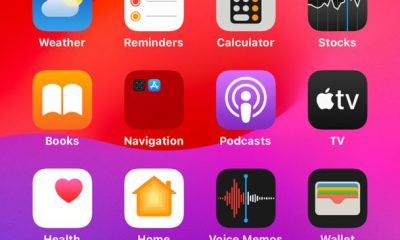

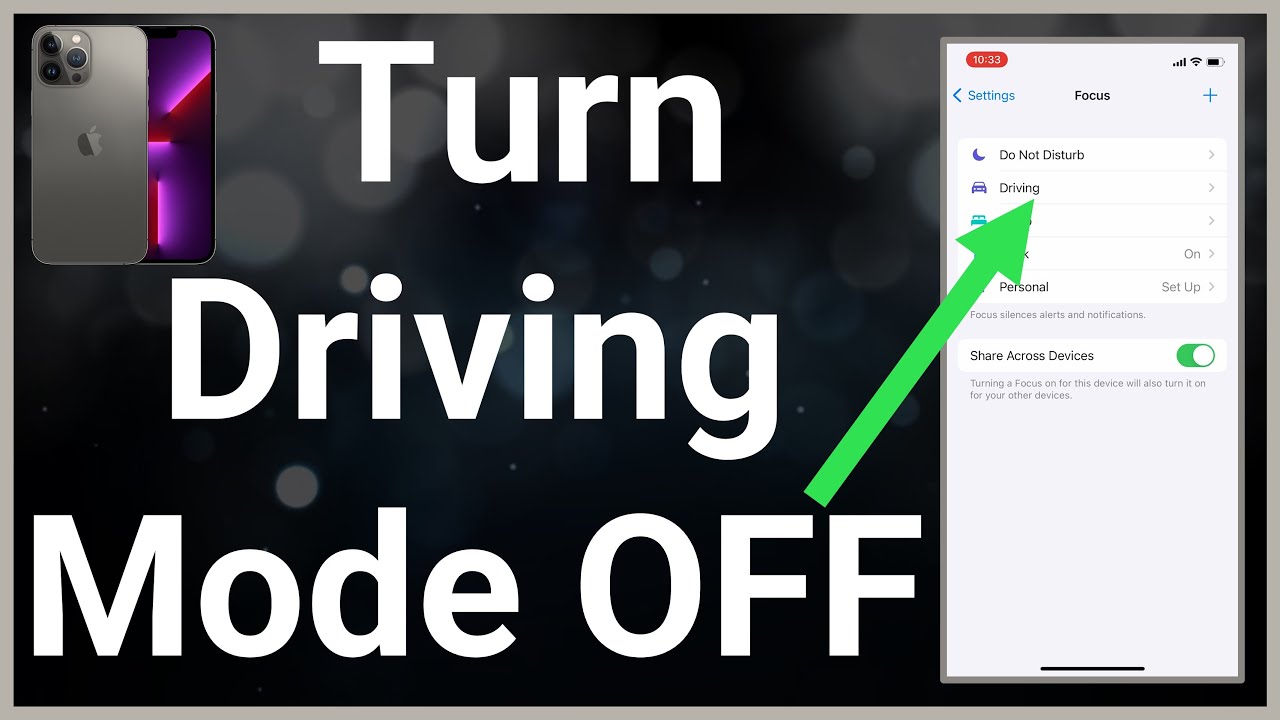













Pingback: Easy Way To Fix WhatsApp Notification Not Working - TECHIEDS
Pingback: Tim Donald Cook Biography: Everything You Need To Know - TECHIEDS